CSV Source
A domain can be created by making a CSV file as part of a data source, which in turn can be added as a table. To make a CSV available for a user to use the data and build a report, follow the below steps:
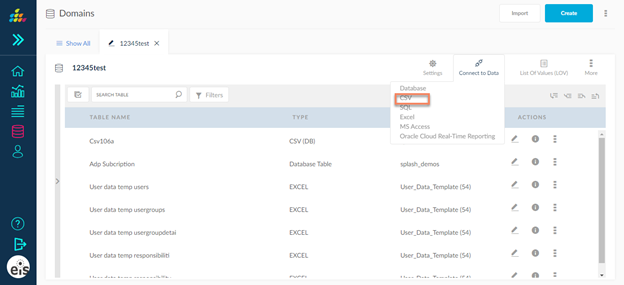
- Click connect to data
 icon and choose CSV in the source list box .
icon and choose CSV in the source list box . - When the CSV is selected, a pop up is displayed with the Details, Columns and Data tabs.
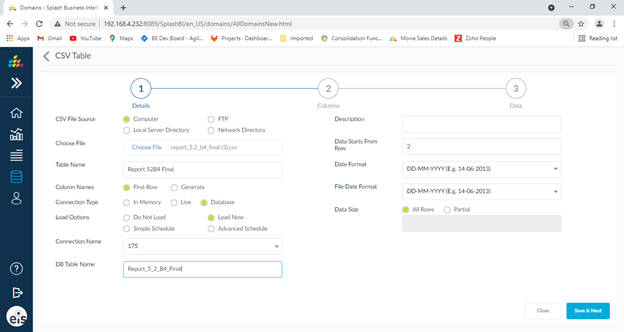
Details Tab
Enter the details in the details tab as shown below:
- CSV File Source: Enter a path where the CSV file exists.
- Table Name: The table name is populated by default with the CSV file name which can be changed later if needed. The user can also specify a name for the table.
- Data Starts From Row #: This accepts a number where the user can specify the row number in the CSV from which data starts.
- Column Names: Select the First Row radio button if the column names for the data columns are present in the CSV. If there are no column names in the CSV, select the Generate radio button to generate the column names by default.
- Description: Enter a description for the table name.
- Connection Type: The connection type can be Live or In memory or Database. When the connection type is selected as In memory, options like Load Now and Schedule will be displayed.When the connection type is selected as database, options like Load Now and Schedule and advance schedule and do not load will be displayed.
- Load Now: When Load Now is selected, the reload option is displayed. The reload button is used to again load the data again in the domain for a second time or in an update mode.
- Schedule: When the Schedule option is selected, options like Start Time, Frequency and Interval are displayed to configure the loading start time. If frequency is selected as Once, the interval need not be displayed.
- User can perform both schedule and advance schedule.
- Data Size: Select All Rows to load the entire data from the CSV. If the Partial option is selected, then provide the number of rows to be downloaded in the text box provided.
Columns Tab
All the columns selected in the query are displayed under the columns tab.
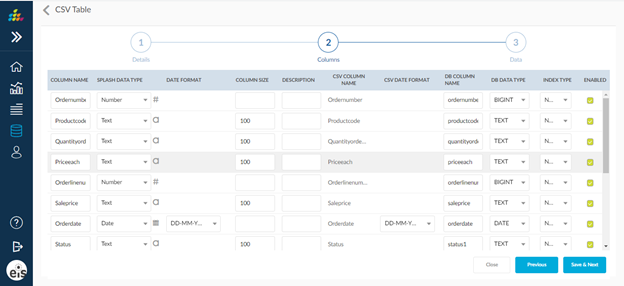
For details on columns and its properties, click here.
Data Tab
The data tab shows the data of that particular loaded CSV.
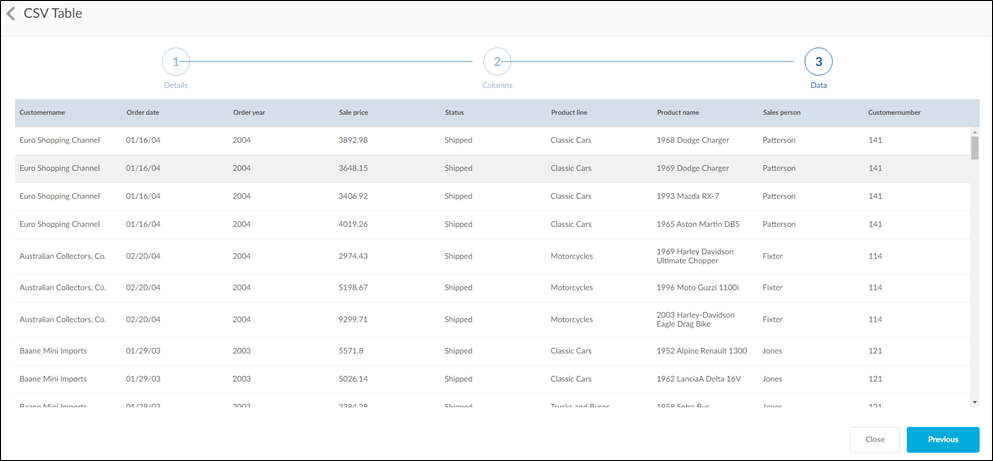
Now CSV is supporting PostgreSQL and SQL server connectors.