Editing an Existing Report
Editing a report can be done from the configuration screen.
Editing a Report
To edit the report:
- Click the
 icon and click Edit. The screen will return to the report configuration screen to revisit and modify any of the previous steps seen in the report creation phase. To review the report creation process, click here.
icon and click Edit. The screen will return to the report configuration screen to revisit and modify any of the previous steps seen in the report creation phase. To review the report creation process, click here.

2. In the configuration screen, you will notice new icons that were previously unavailable during the creation process. These icons perform additional functions like copying the report, exporting the report, saving the report and running the report.
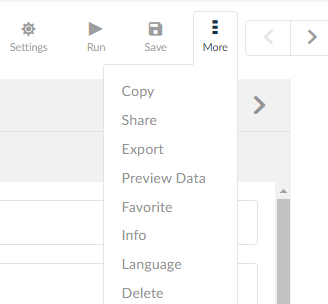
- Settings: Displays the Report settings.
- Run: Runs the report and displays the results.
- Save: Updates modifications permanently to the report.
- Edit Report: Clicking this icon will display the options as shown in the above window.
- Copy: Creates a carbon copy of the report. For more information, click here.
- Share: Share reports with specific users and user groups for future access. For more information, click here.
- Export: Exports reports and its data to another instance in a .ZIP file format. For more information, click here.
- Preview Data: Displays the data in the report.
- Favorite: Enables the report as a Favorite. For more information, click here.
- Info: Displays the information about the report. Information like Details, Usage and the shared report numbers.
- Language: Displays the options to select multiple languages.
- Delete: Deletes the report. For more information, click here.
- Progress Icon: Click this icon to move to the next step.