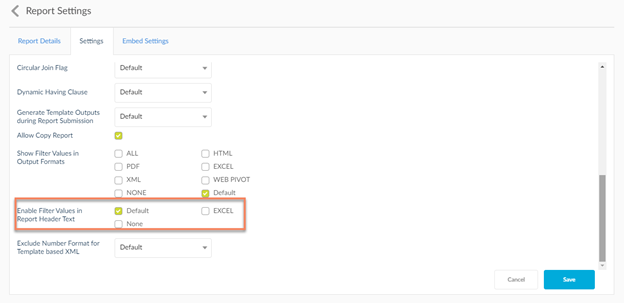Save Report
To save the new report, click ![]() . This will launch the Save Report pop up window. Enter the Report Name, Description, Business Application, Group Name, Domain Name, Report Instructions and the Output Type for the export of the report. After reaching max allowed time or max allowed rows, report terminates automatically. Fields denoted with an asterisk are required fields in order to save the report.
. This will launch the Save Report pop up window. Enter the Report Name, Description, Business Application, Group Name, Domain Name, Report Instructions and the Output Type for the export of the report. After reaching max allowed time or max allowed rows, report terminates automatically. Fields denoted with an asterisk are required fields in order to save the report.
Keeping the boxes checked next to each output type will enable that specific format as an export option. When finished, click Save.
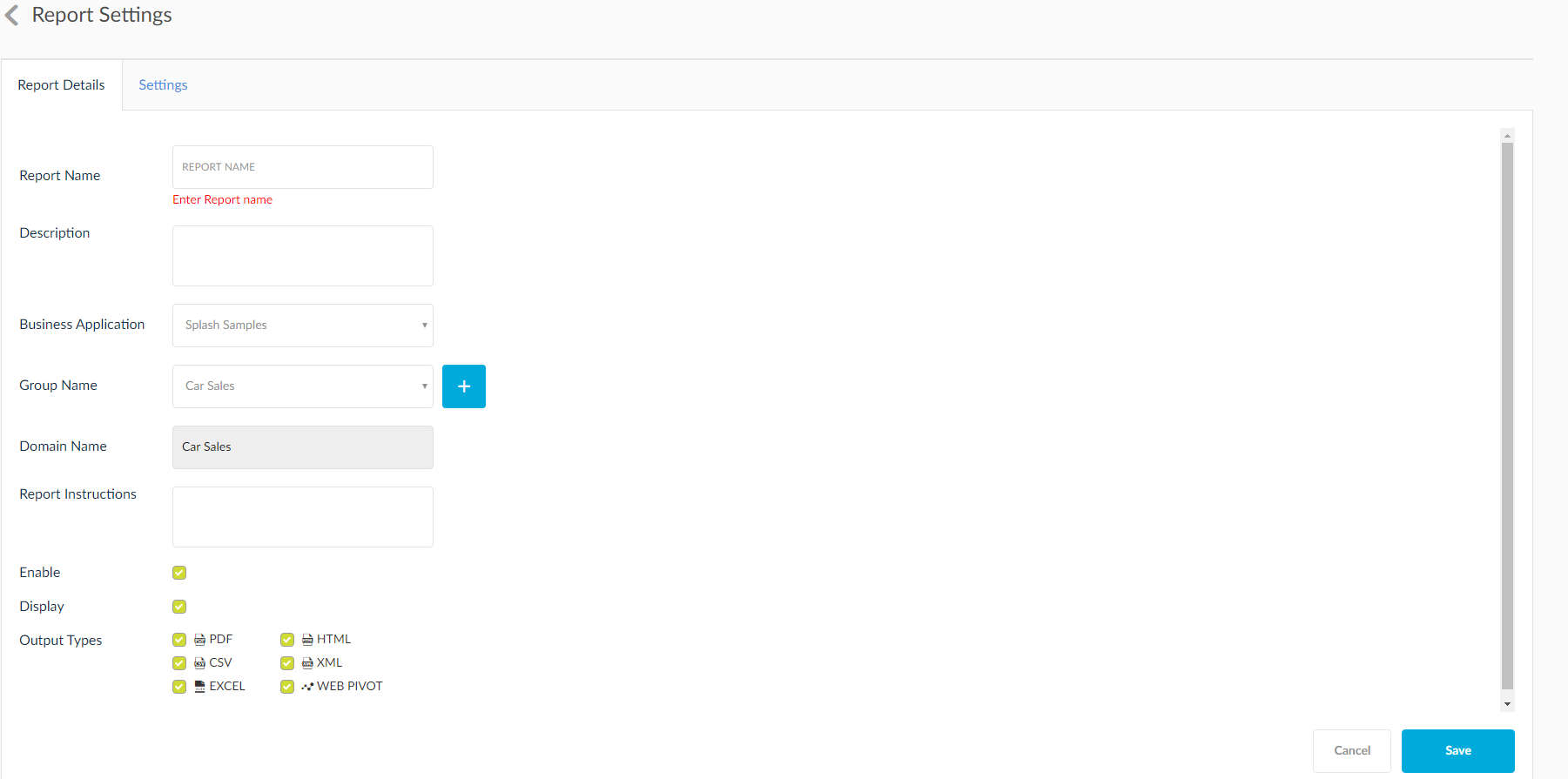
Settings Tab - Fields Explained
- Max Allowed Time: Report terminates after max allowed time.
- Max Allowed Rows: Report terminates after max allowed rows.
- Excel Output Threshold Value:This setting is used for generating excel output at the time of report submission. Ex: For value as 1, if CSV file size exceeds 1 MB, then at the time of report submission Excel output will be generated.
- Replace Null Value With: Null values in the column data will be replaced with the text entered in this field.
- Convert Date Literals: If this is checked then date literals will be considered as date values in filters.
- Header Text: Mention the text that appears in the header of the report output.
- Query Caching: There are three settings: Global Settings, Enable and Disable. Global Settings is the setting the is connected with the setting set up in the admin settings. While Enable and Disable act on the report level.
- Default Hide Data Tab in EXCEL: Check this option to hide the data tab in the Report Excel output.
- Report Execution Types: Choosing Default will select the setting used in the Admin level. Other options are reflected at the report level.
- Default Output for View Now: Select from the options the default option for output while using VIew Now option.
- Circular Join Flag: Set this to On, Off or Default. Where setting default will take the admin set value.
- Dynamic Having Clause: Set this to Yes, No or Default. Where setting default will take the admin set value.

EBS Security Settings
Choosing Oracle Cloud/EBS domain will to base your report will throw in a new security function called EBS Security Settings. Here, you have to choose the Oracle Cloud/EBS Security modules. Checking any or multiple modules in here will enable a security layer for those modules when the report is run. If you want to reflect the settings that was selected in the domain level, check Use Domain Security.
Allow Copy Report
Owner of report should be able to decide whether a report should be allowed for copy or not.
When a report is shared to a user and this user has COPY setting on , then user is able to copy the report and then becoming owner of the report will enable user to remove the conditions and view unwanted data.
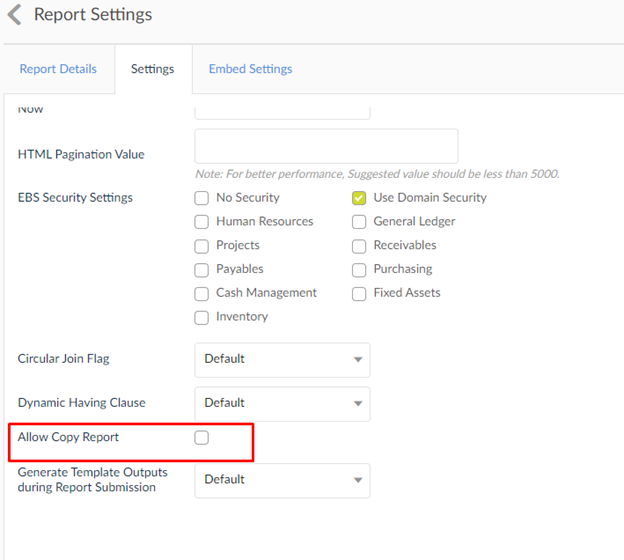

Show Filter Values in the Outputs Header
Ability to view the filters and its values used for report submission in HTML, PDF, WEBPIVOT, EXCEL and XML outputs based on the setting Show Filter Values in Output Formats.
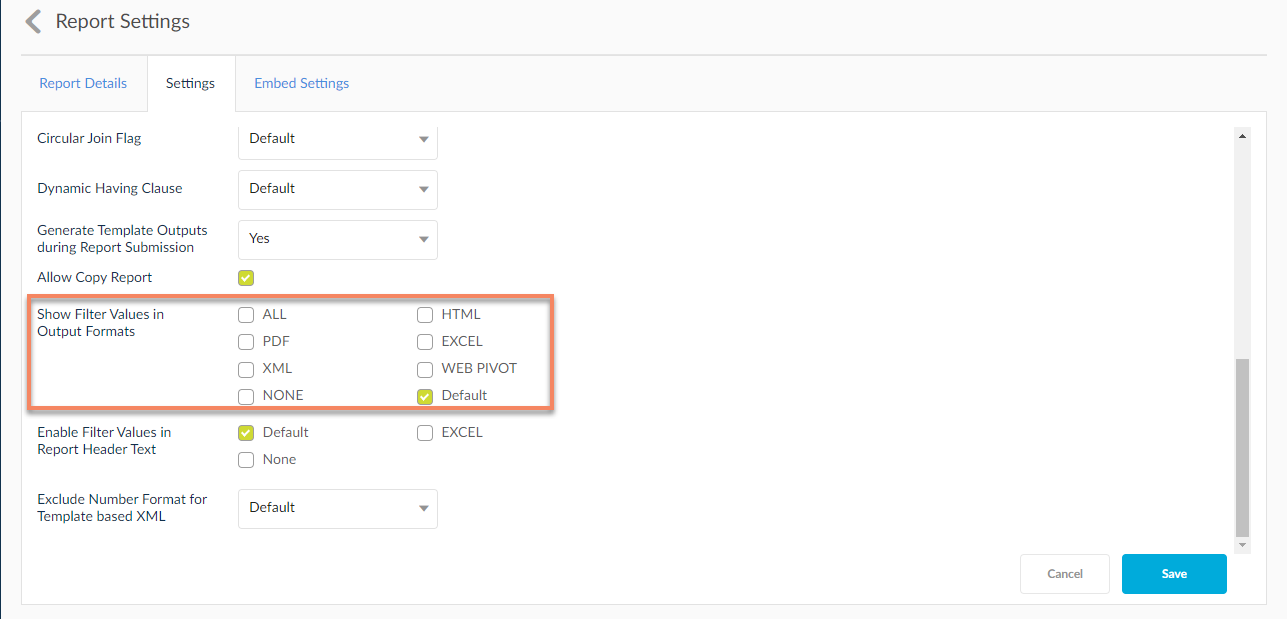
At the time of report saving default value is checked as Default which means the value will fetch from user setting present in admin screen.
Filters and its values given in the report submission, will display in outputs as shown in below screen.
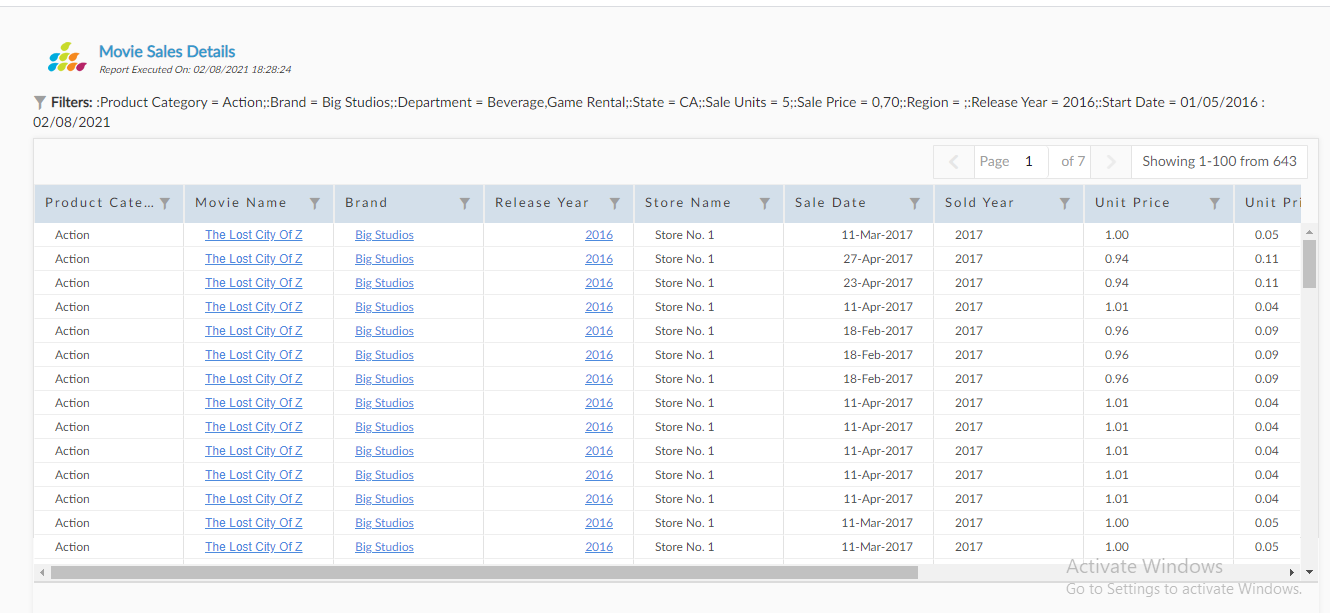
- Exclude Number Format for Template based XML: Set this to "On" then number format will not apply for template based xml, or Default. Where setting default will take from admin set value.
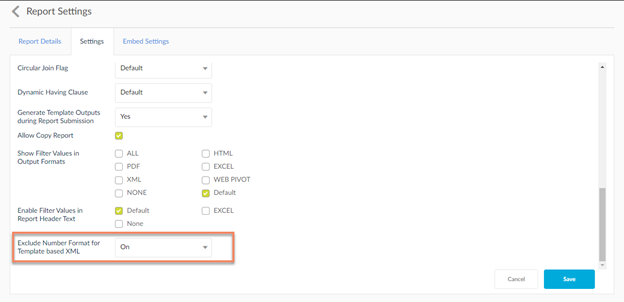
- Enable Filter Values In Report Header Text : Set this to use filters in report header text and show the replaced values in header of EXCEL output format.