Modify Report
Modify report icon is available in run report page; the report can be modified before submitting the report. Any changes made using the modify report are one time changes and does not save the changes permanently on the server.
Modify Report Screen
Click the  icon to display a new window to modify the Report as Edit Report with required tabs. Click the Run icon to navigate to this screen.
icon to display a new window to modify the Report as Edit Report with required tabs. Click the Run icon to navigate to this screen.
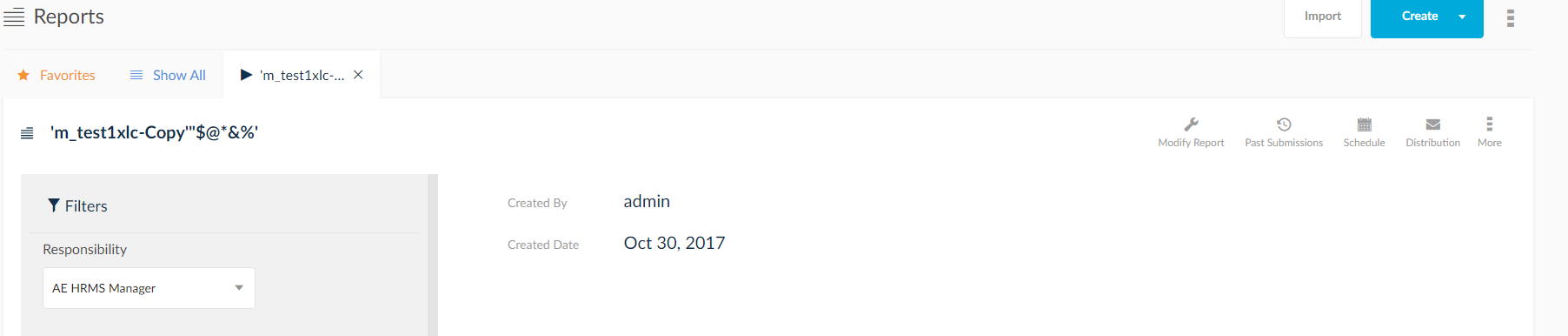
Modify Report Icons
- Save And Close: Save and Close icon
 is used for both saving and running the modified report along with modified data.
is used for both saving and running the modified report along with modified data. - Save: Save icon
 is used to save the modified data into the report. The modified data will be available until the modified report is submitted.
is used to save the modified data into the report. The modified data will be available until the modified report is submitted. - Save As: Save As icon
 allows the user to save copy of the modified version of the report. Save as is used in two ways:
allows the user to save copy of the modified version of the report. Save as is used in two ways:
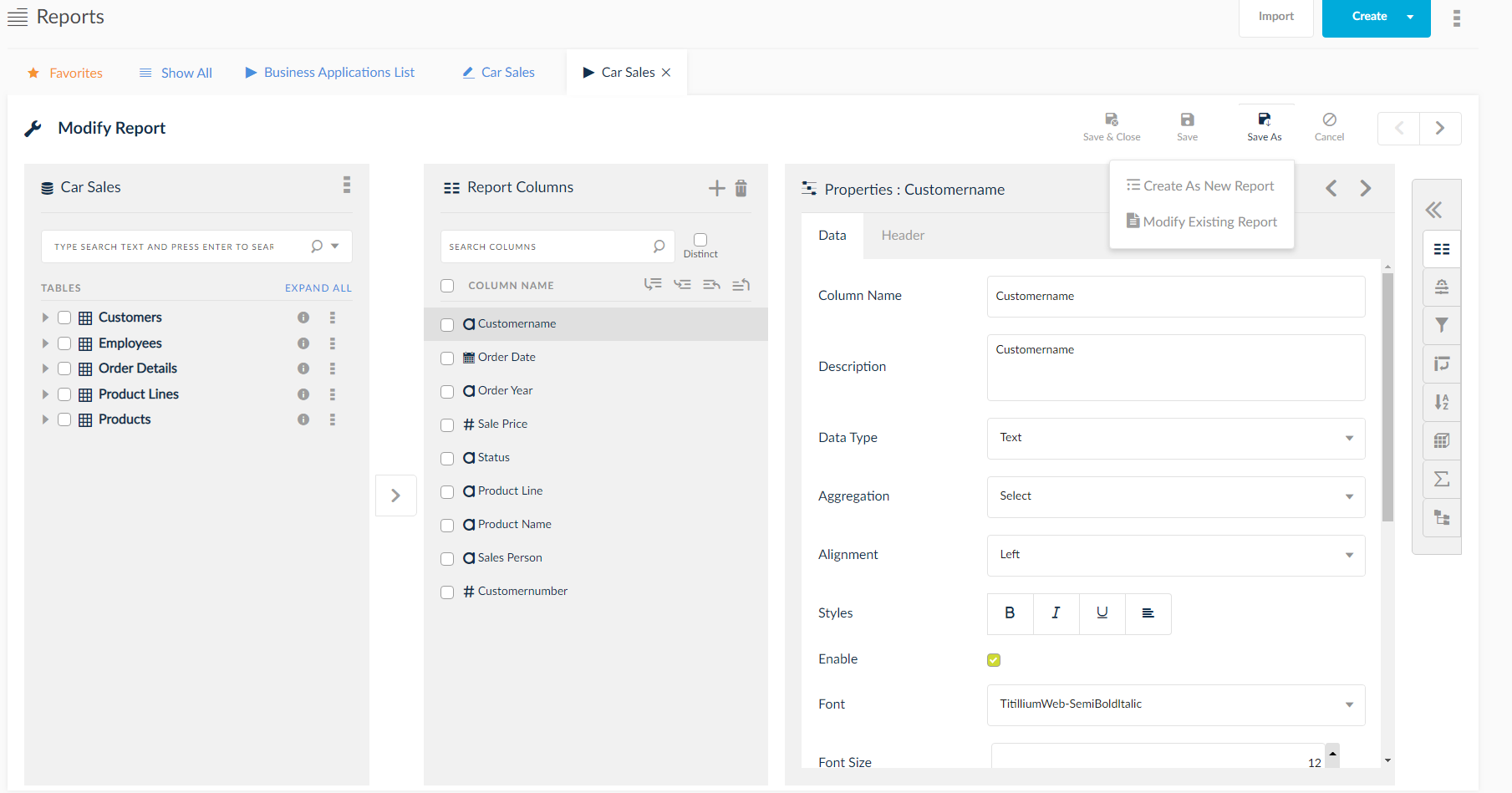
- Create As New Report: After clicking on
 icon a new pop-up will be displayed with fields Source Name and Destination Name. Source Name is pre-filled with existing report name and the New Report Name is user defined. After clicking Save, new report will be created with modified data.
icon a new pop-up will be displayed with fields Source Name and Destination Name. Source Name is pre-filled with existing report name and the New Report Name is user defined. After clicking Save, new report will be created with modified data.
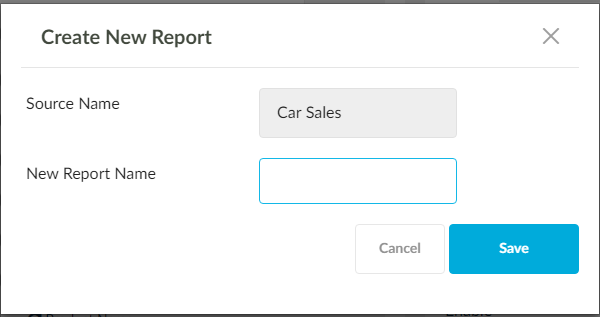
- Modify Existing Report: After clicking
 icon, the modified data will save in the existing version of the report with same name instead of creating a new report.
icon, the modified data will save in the existing version of the report with same name instead of creating a new report. - View Now: After clicking the View Now icon, the modified data is displayed until the report is submitted.
- View SQL: After clicking the View SQL icon, SQL Query with the modified parameters in View SQL can be displayed until the report is submitted.