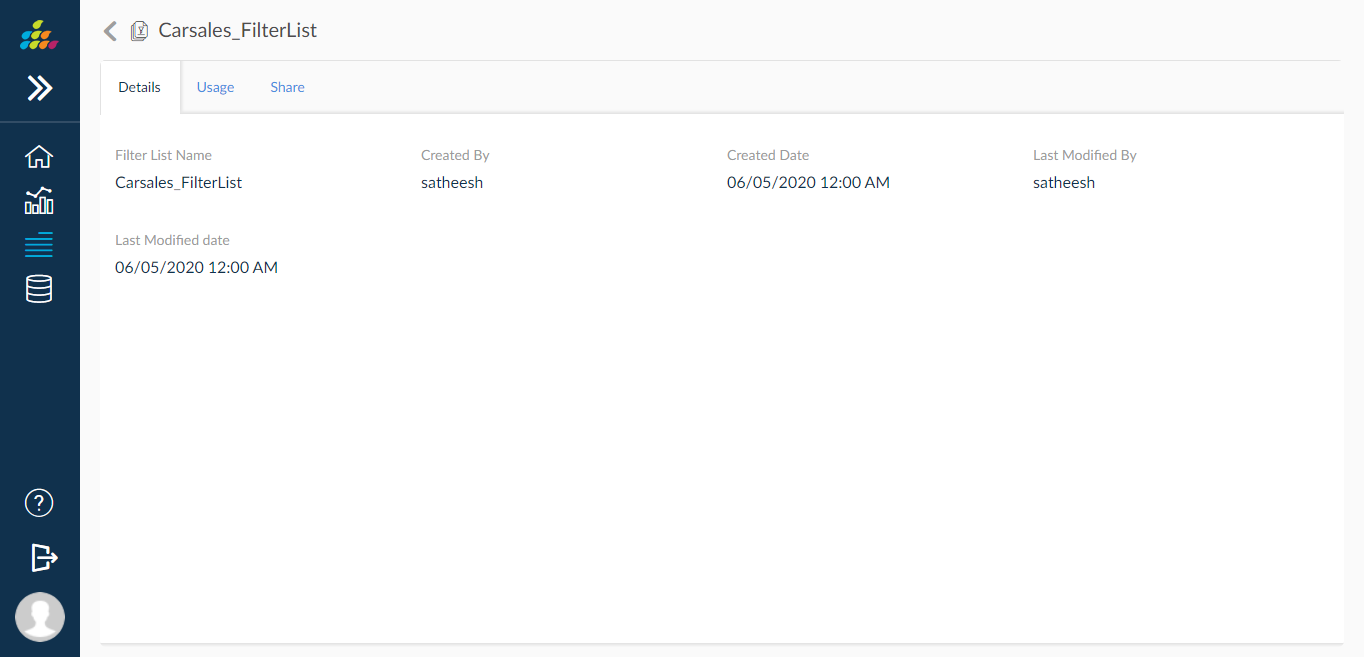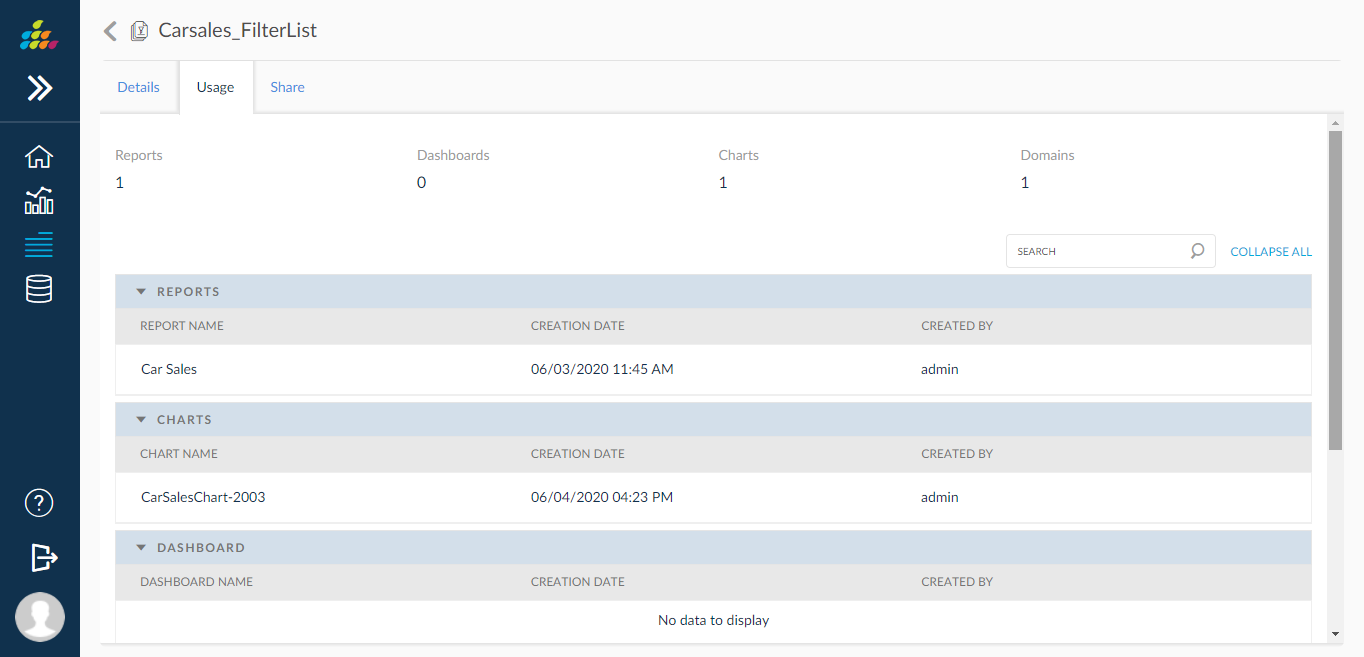Filter List
Filter Lists feature allows the user to define a set of filters and respective filter values and save them as a filter list so that they can later be used to provide filter values at runtime.
The saved filter lists are shown on the report submit screen. Selecting any filter list will populate the filters in the run screen of reports with the filter values saved in the filter list that match by the filter name.
This feature reduces the time to select the filter values every time any report is submitted by fetching the values from a predefined list.
There are several ways to create a filters list as given below.
Configurations Screen
Navigation:Reports-Filters List
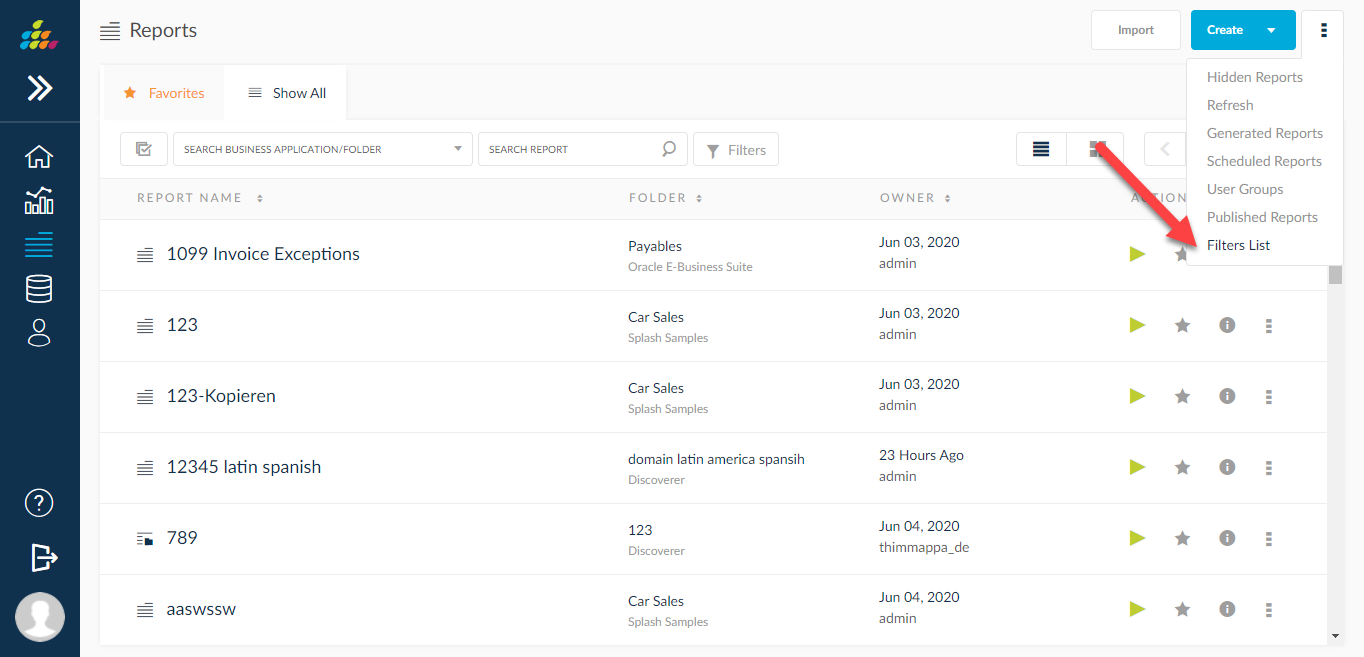
Actions that can be performed from Filters List configuration screens
- Create Filter List
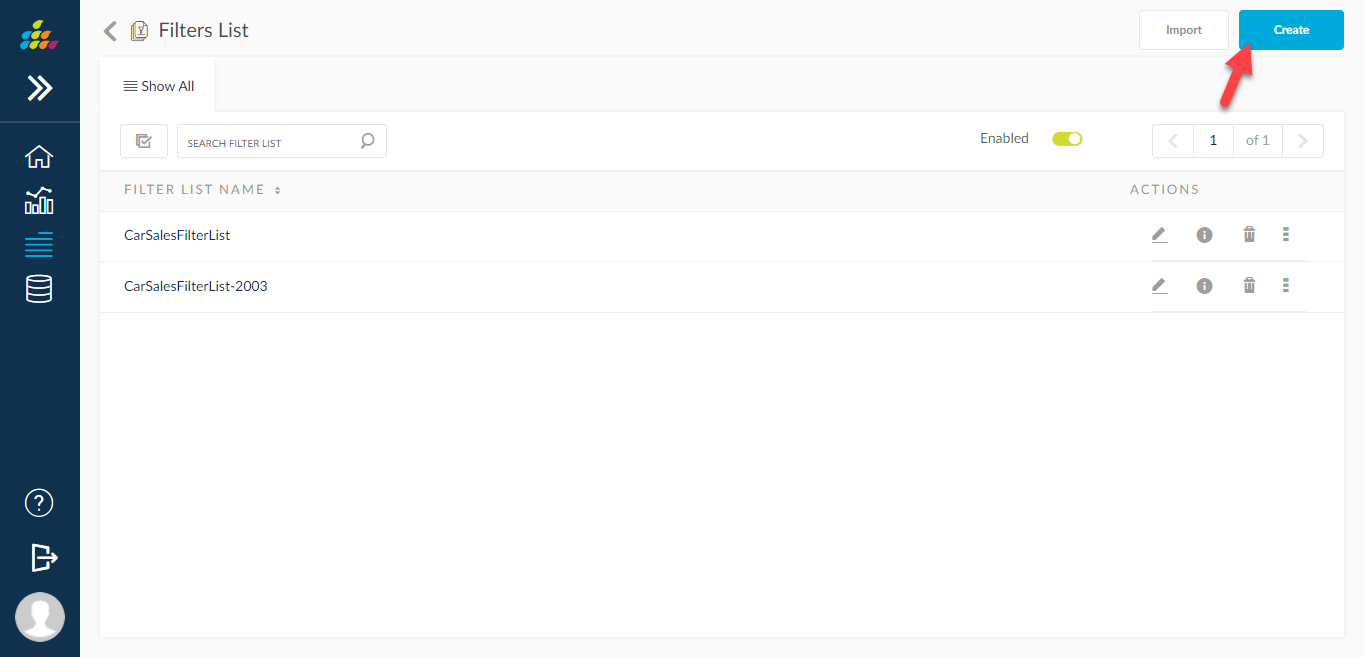
When user clicks on create button following page is displayed further to add filters.
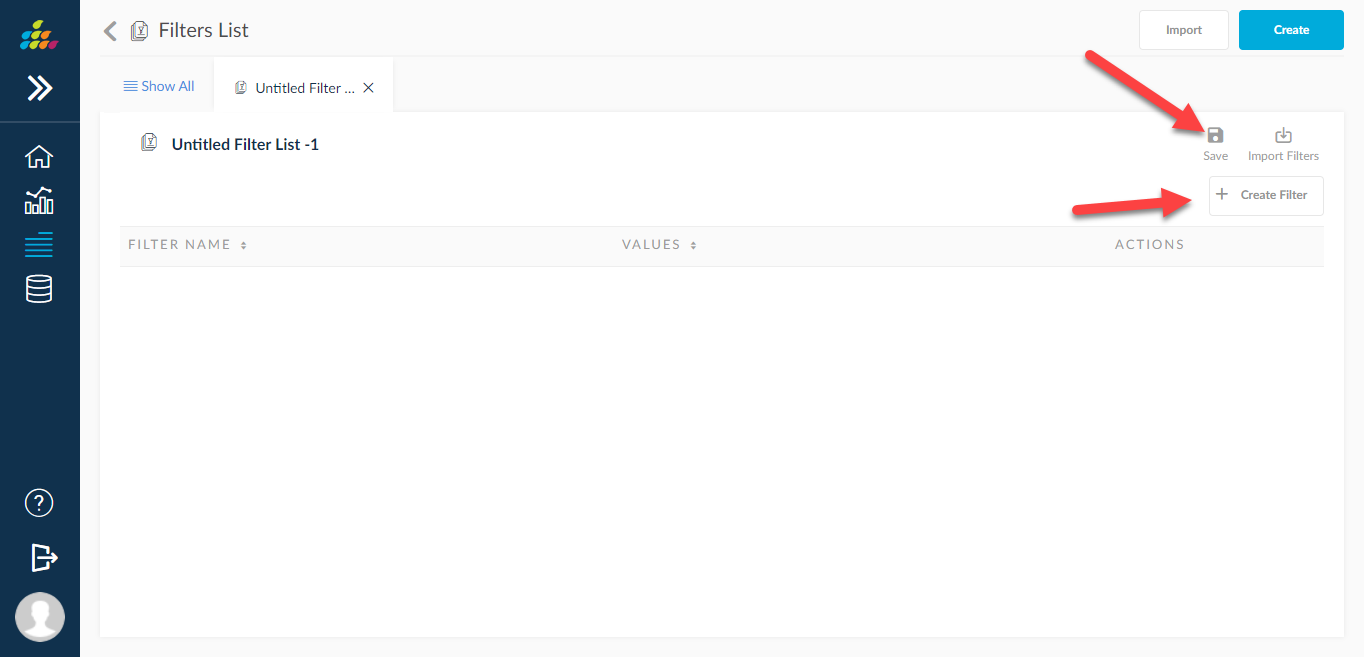
Creating filters
When user clicks on create filter button following page is displayed.
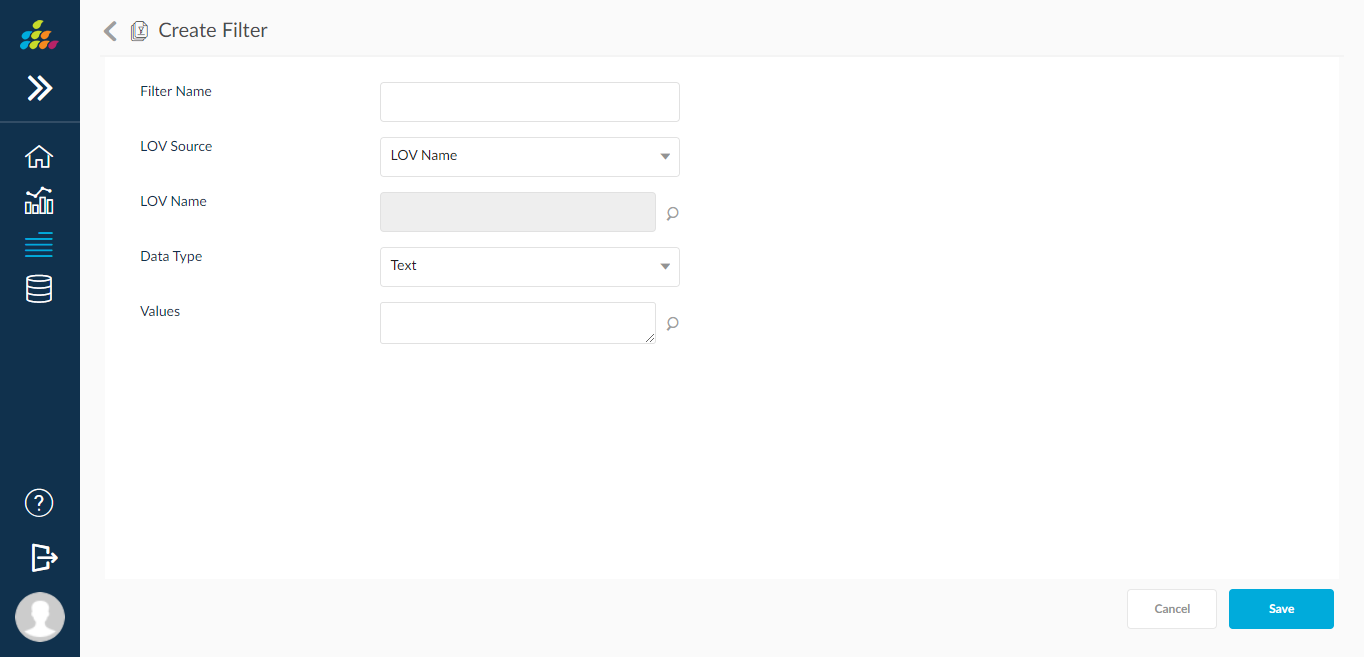
User can select the values for the filter by providing the LOV name or directly give the filter values.
When LOV Source is selected as LOV name, user can further select LOV as shown below.
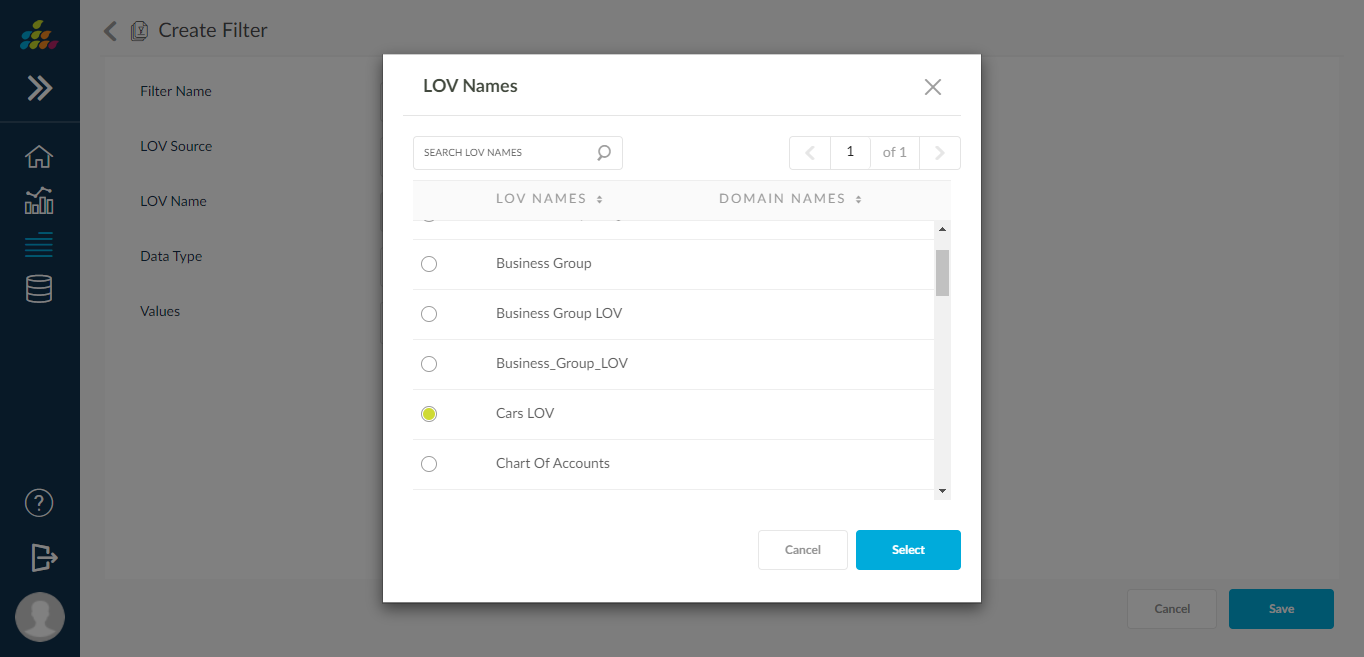
On Click of Values search following lov values popup is shown below.
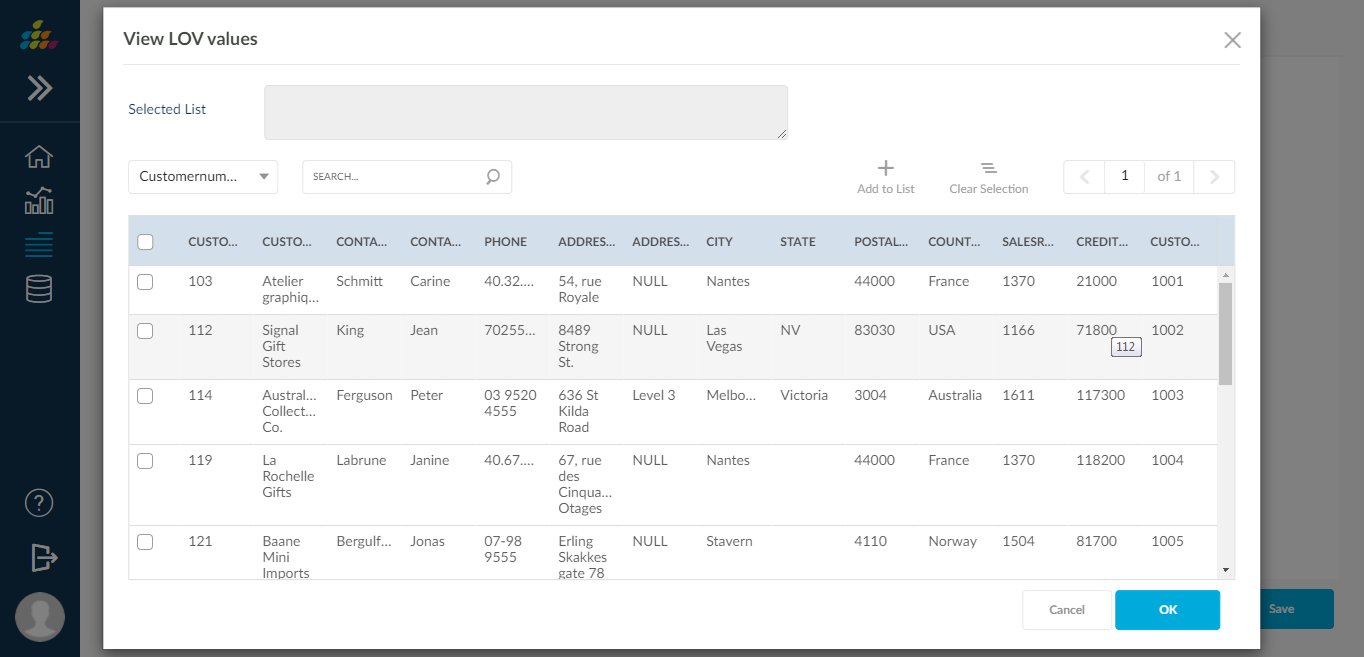
When LOV Source is set to Query, user can select a connector and query to execute and select values for the filters from the output of the query.
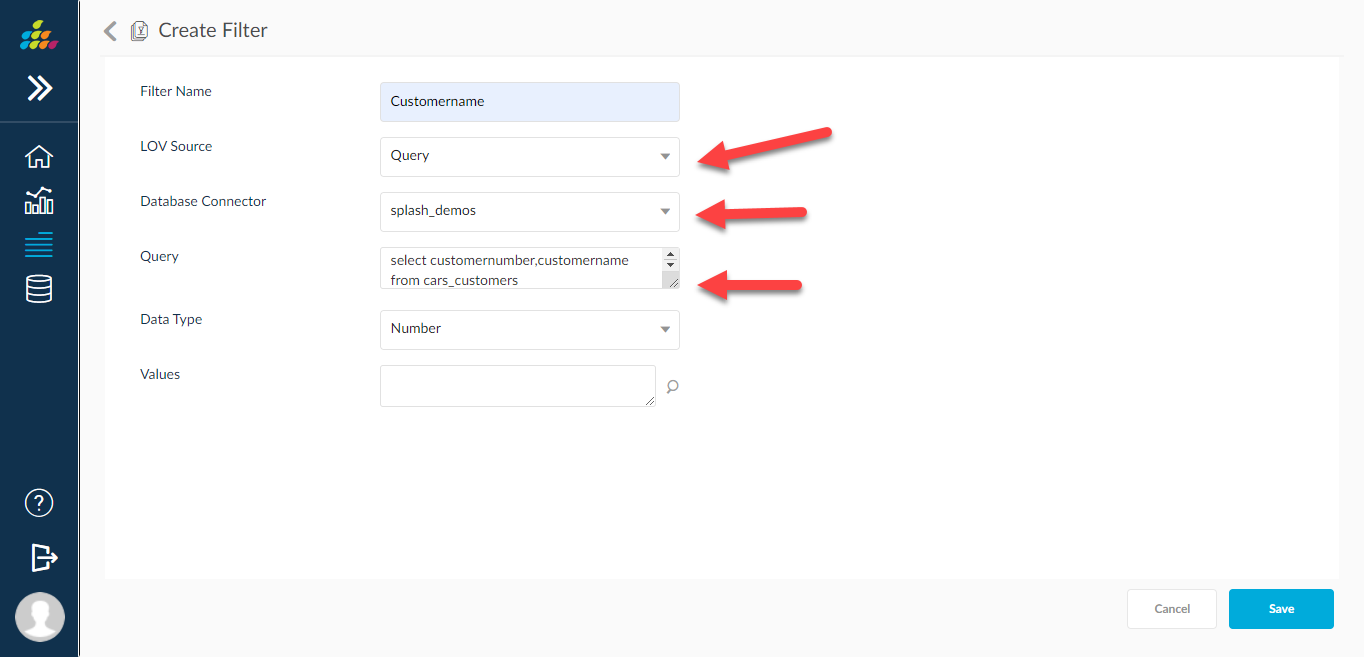
When LOV Source is set to None, user can provide constant values or provide a query that will be execute when the filter list is applied to a report/report set/chart/dashboard.
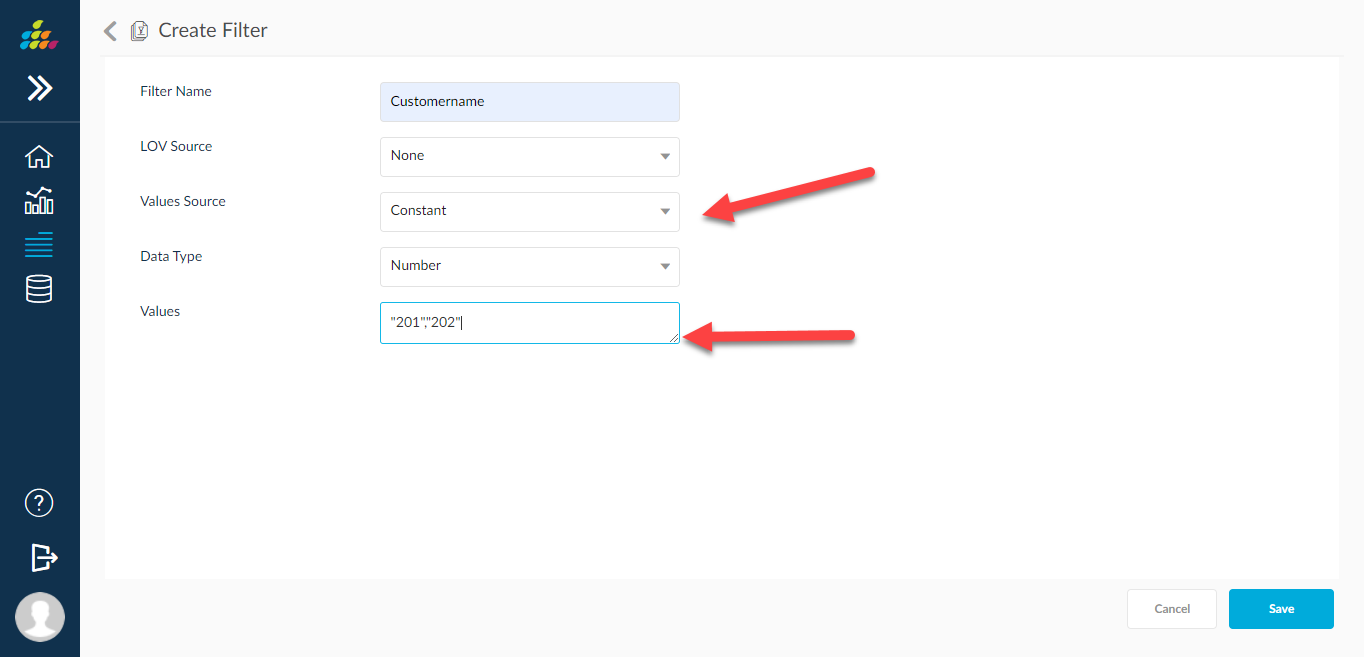
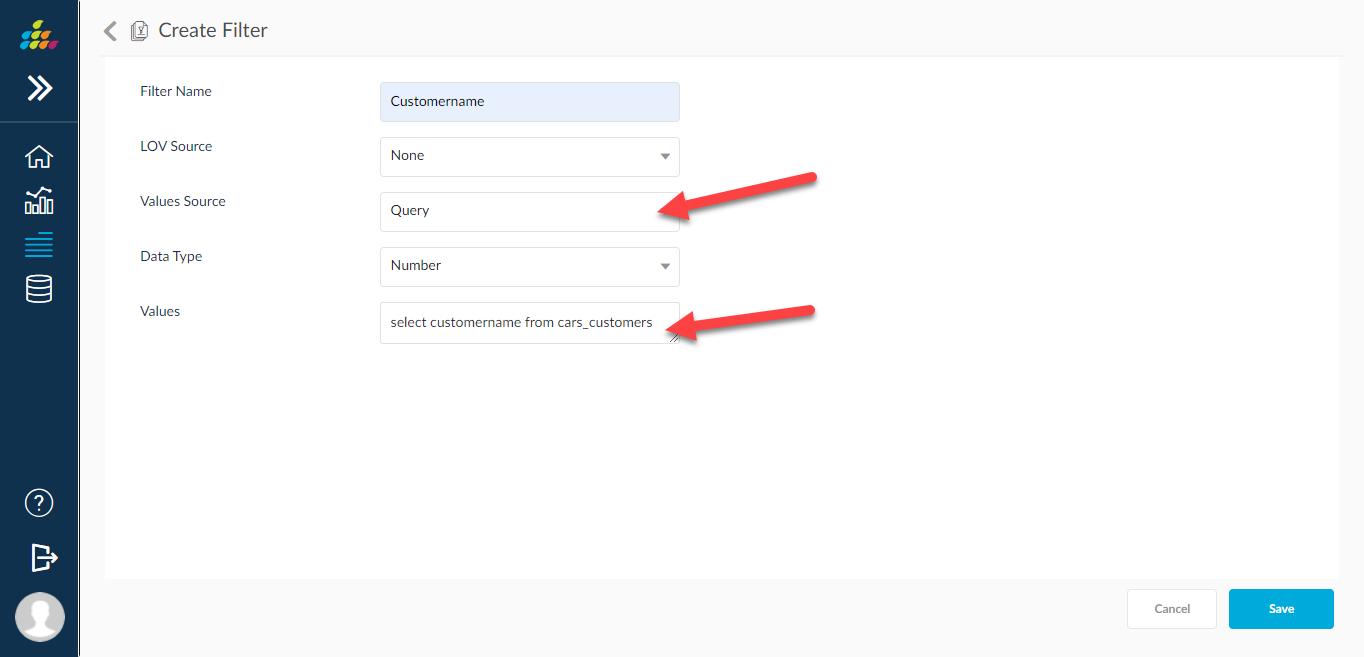
Based on the nature of the filter values user can select a data type. Here user is allowed to choose from following data types.
- Text
- Number
- Date
- DateTime
For Date type data types user can provide range type date values as below.
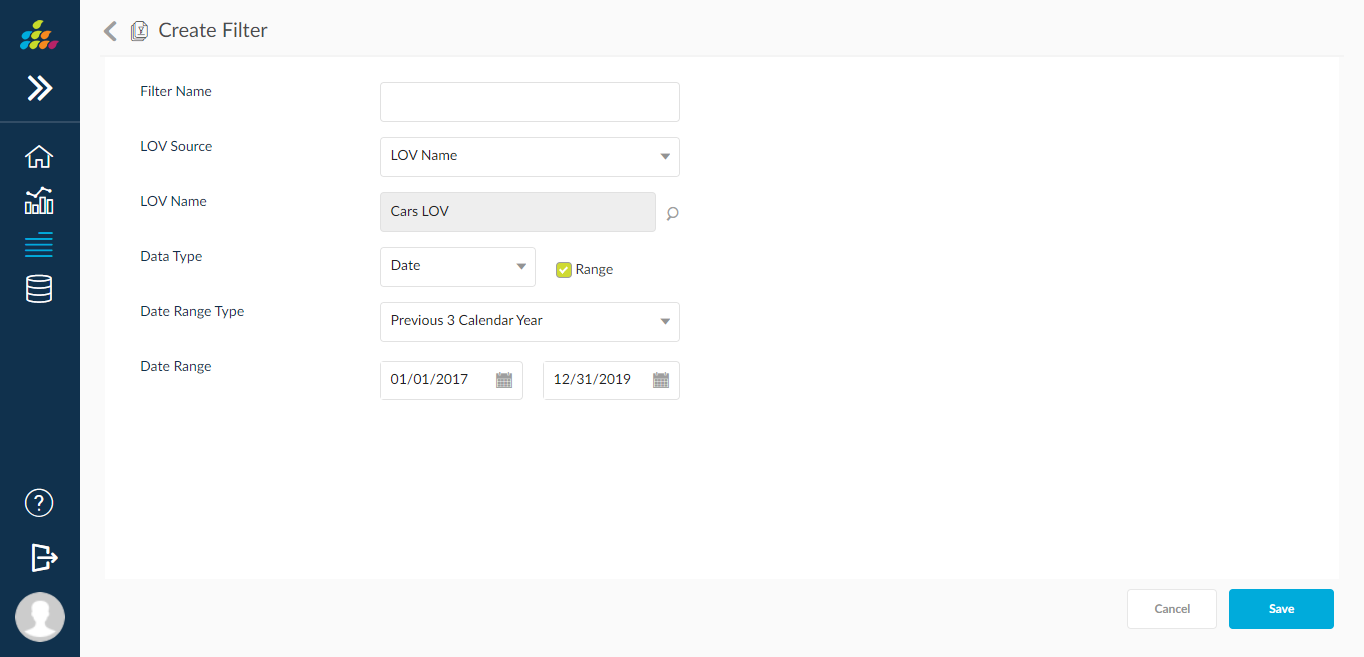
Creating filters through import filters
Filters can also be imported from the reports shown in the below screen shot. Only one object can be selected at once to import the filters from that object
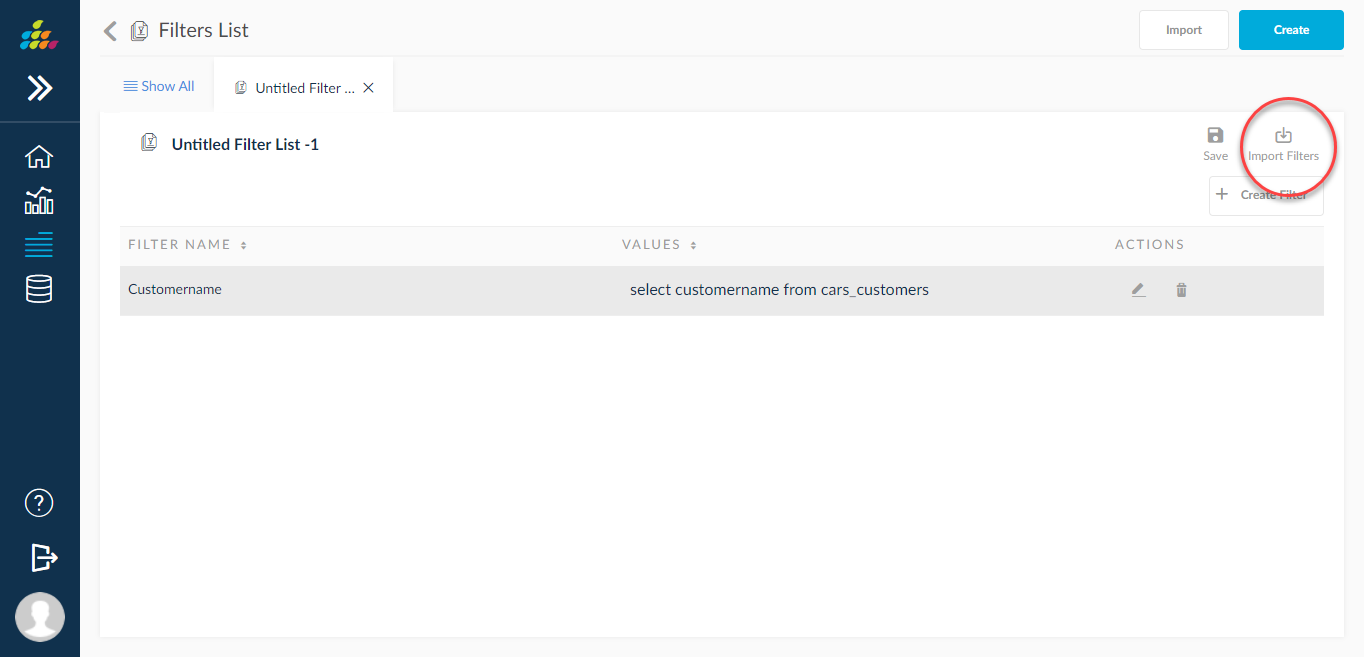
When user clicks on import filters following page is displayed with reports based on access.
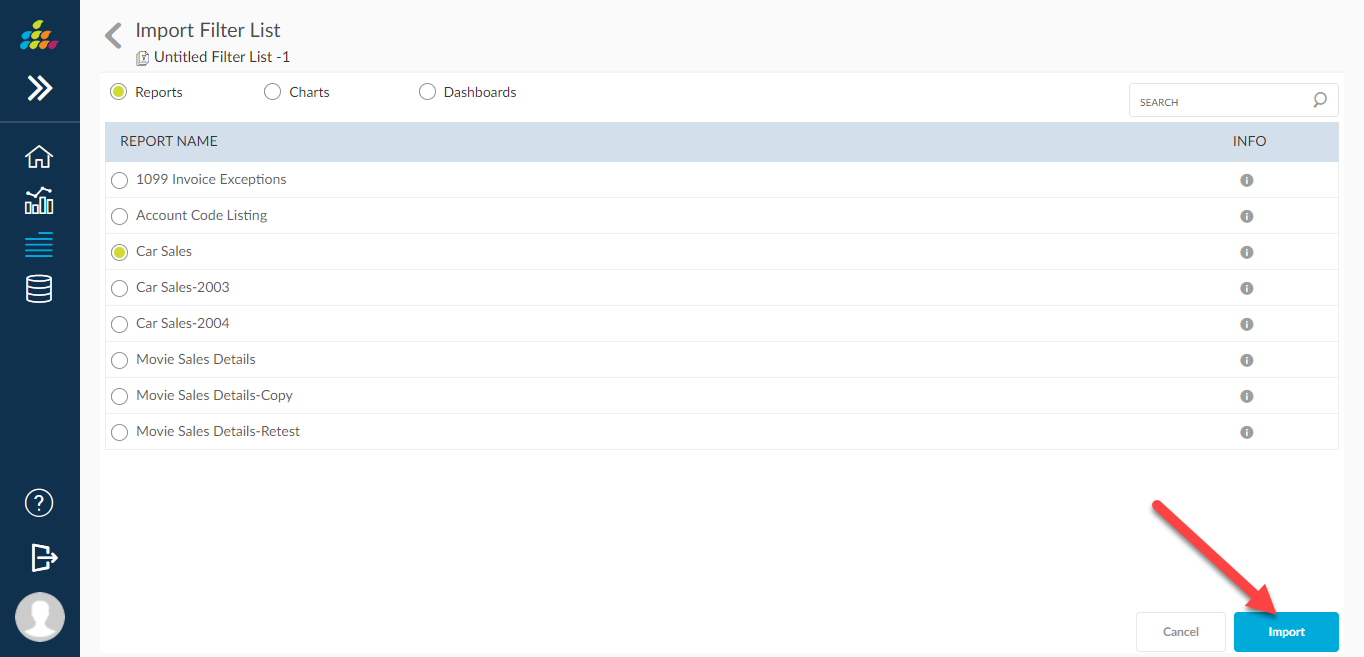
Save Filter List
On click of save icon following page is displayed to enter a name for filter list,code and description.
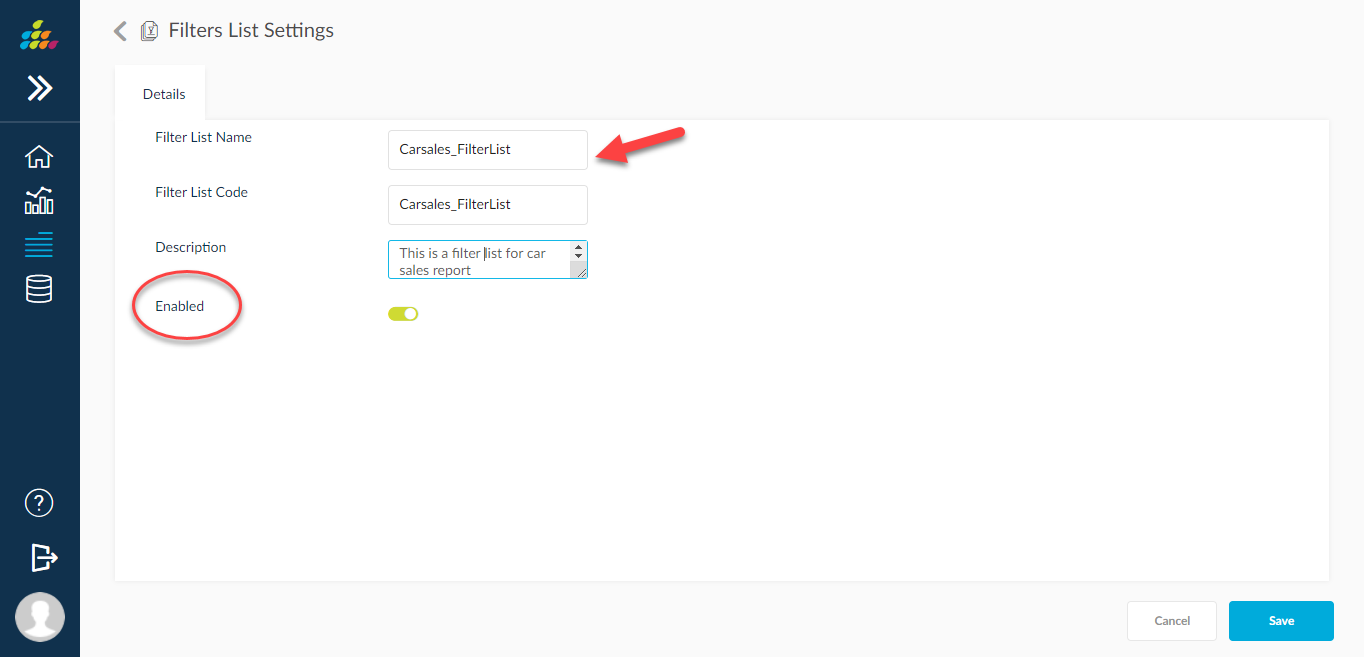
Enabled switch when set to off, filters list is treated as disabled and user cannot use them on run pages.
Assigning filter list to objects
Us User can assign the filter list to report/domain/report set as below. There are multiple ways to navigate to assignment screen
From
Filter list home page
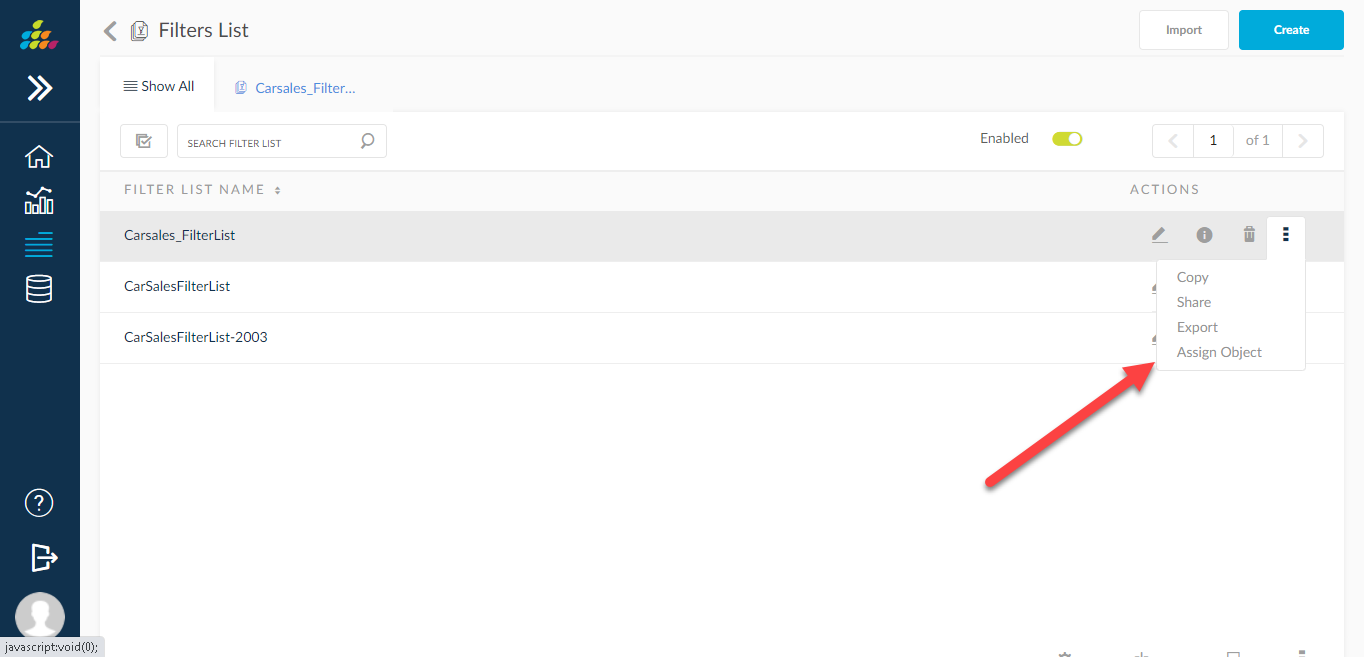
Fro From multi select section on homepage
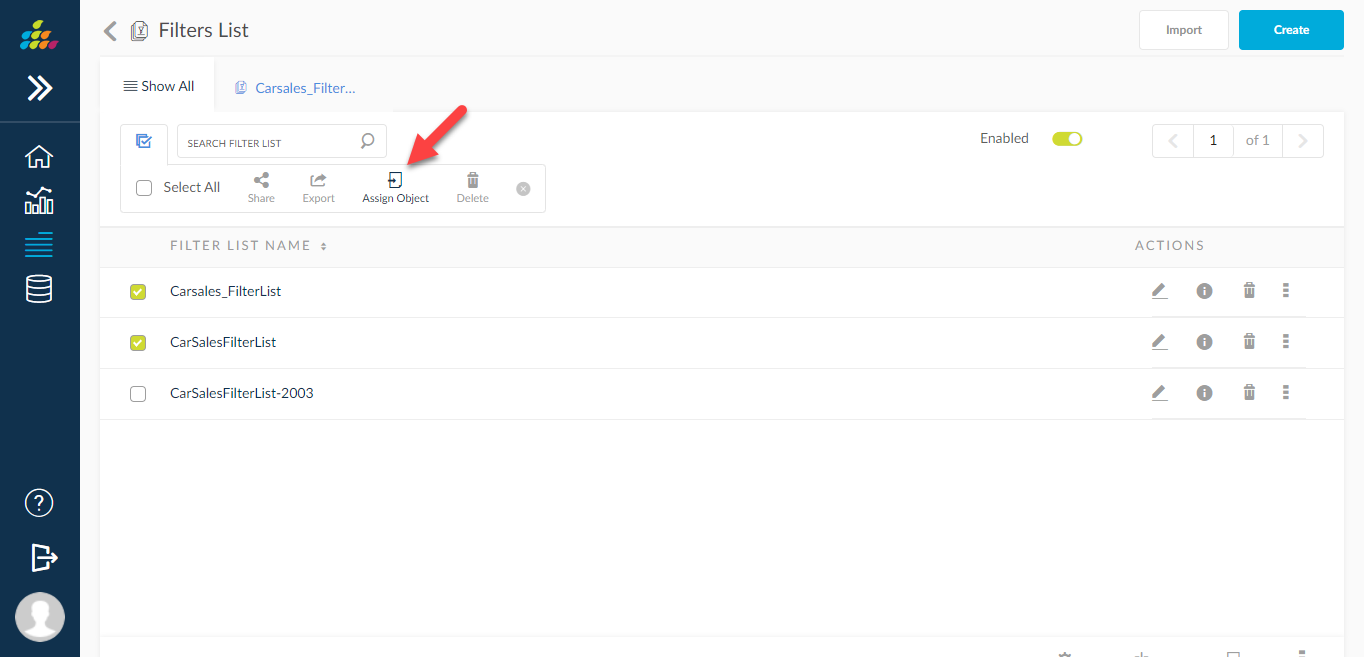
From fi FilterList edit screen
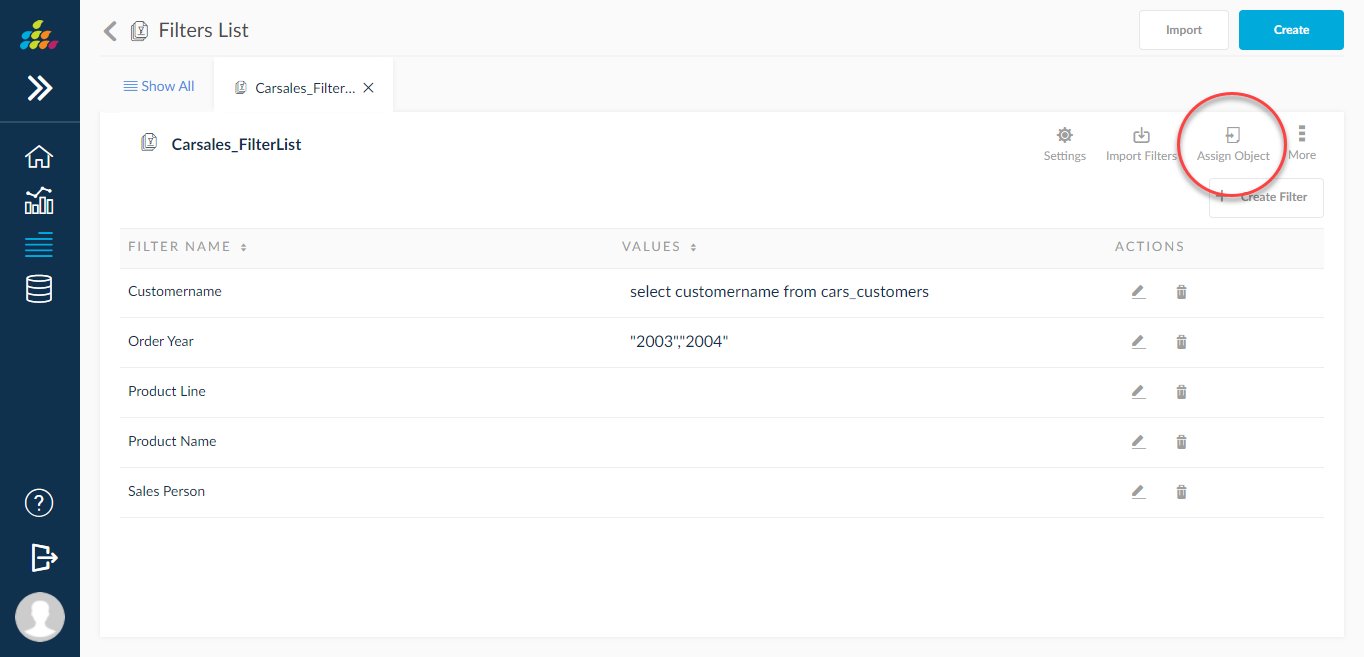
From From all above navigations following page is displayed.
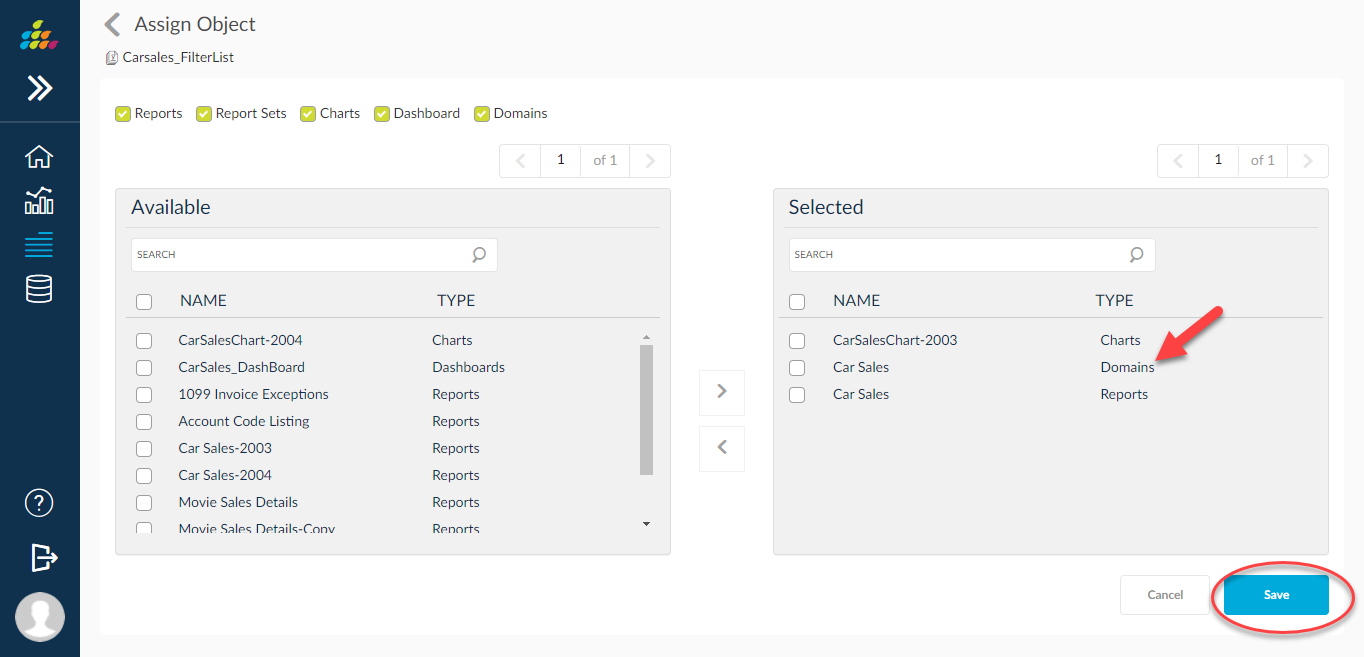
Whe When a filter list is assigned to a domain, it gets assigned to all the objects from the domain.
Shar
Filter list
There There are multiple ways to navigate to share page.
From
filter From Filter list home page
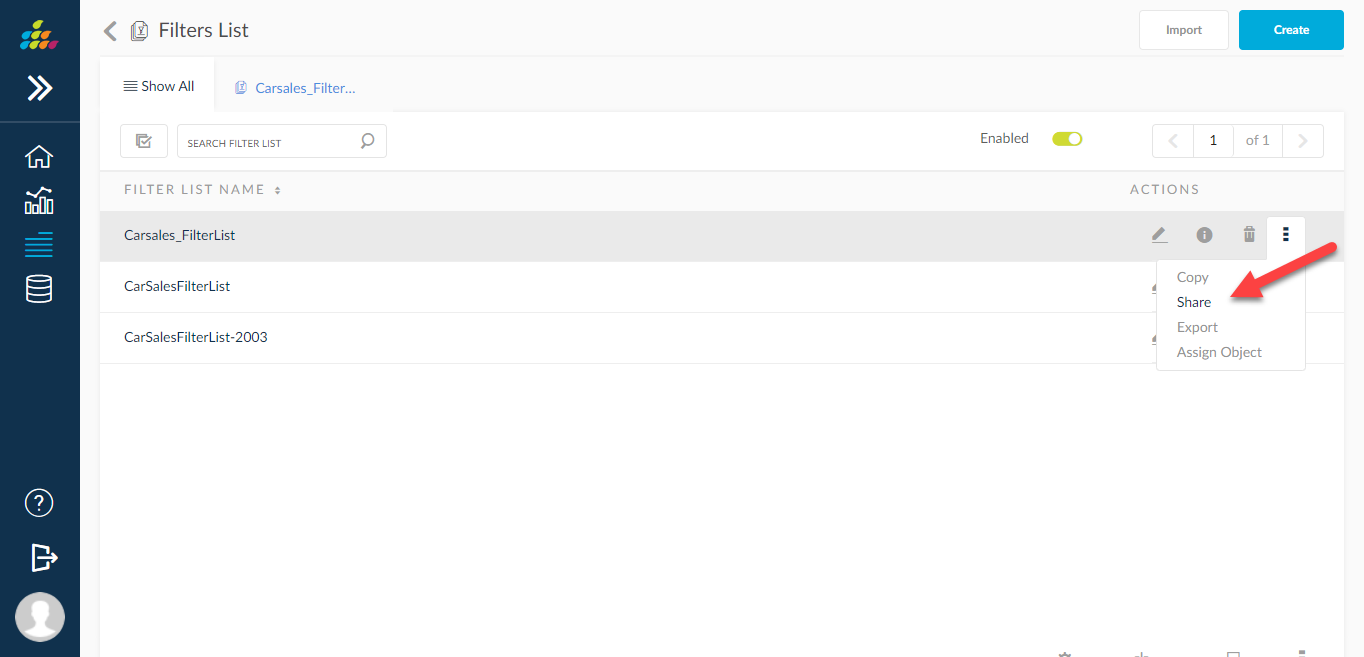
Fro From multi selection section on home page
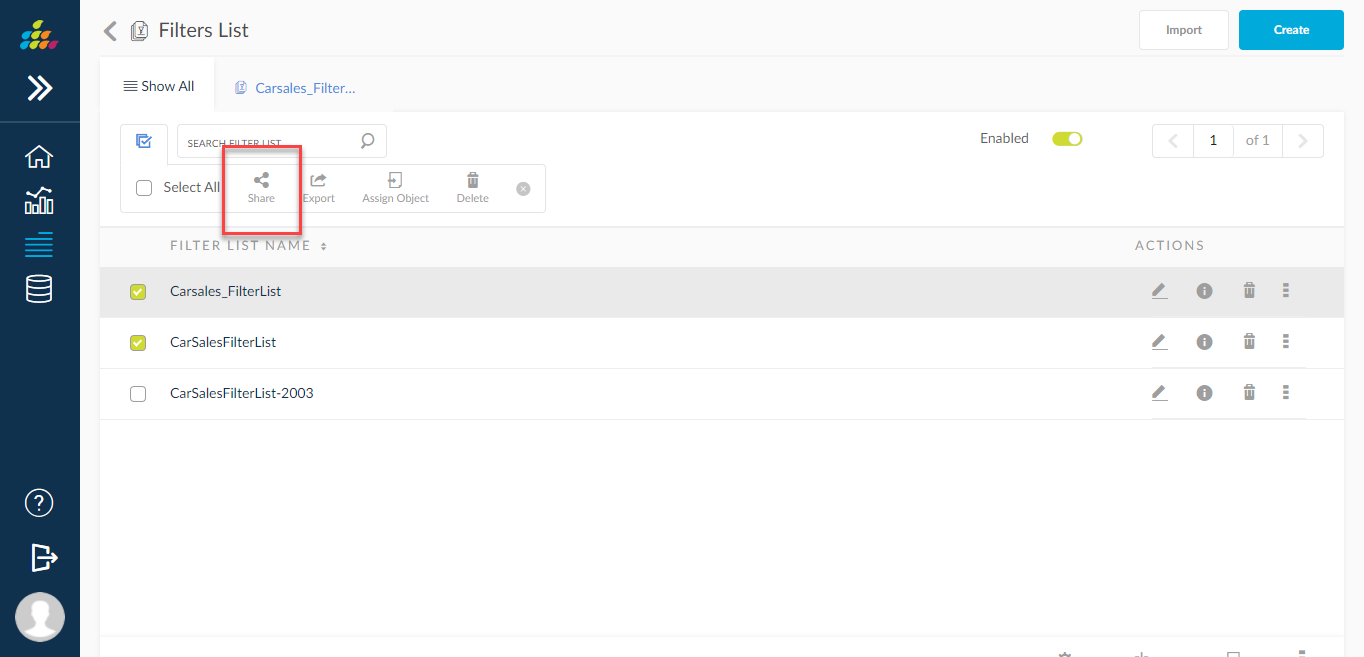
From f From Filter list edit screen

From From all above navigations following page is displayed.
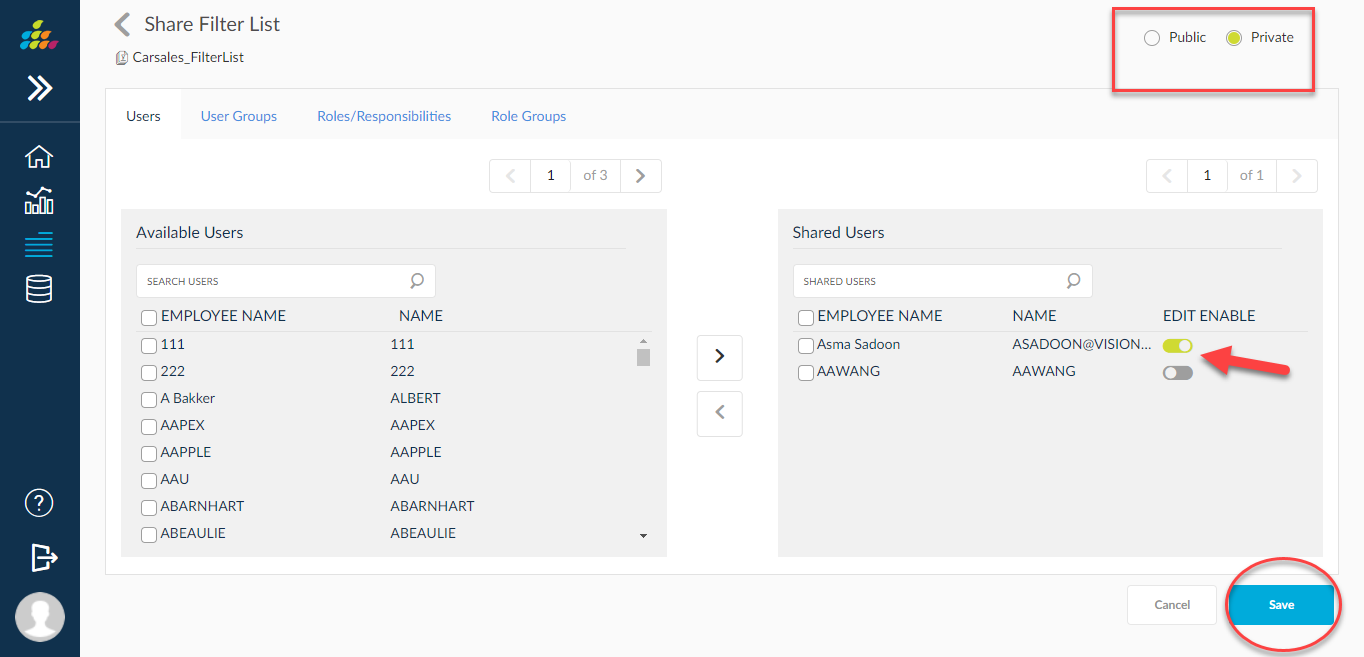
Whe When user chooses public and save, filter list shared to all users. When it is private user needs to choose the entity filter list needs to share with.
Filter Filter List Info screen
User User Can navigate to view filter list info from filter list home page
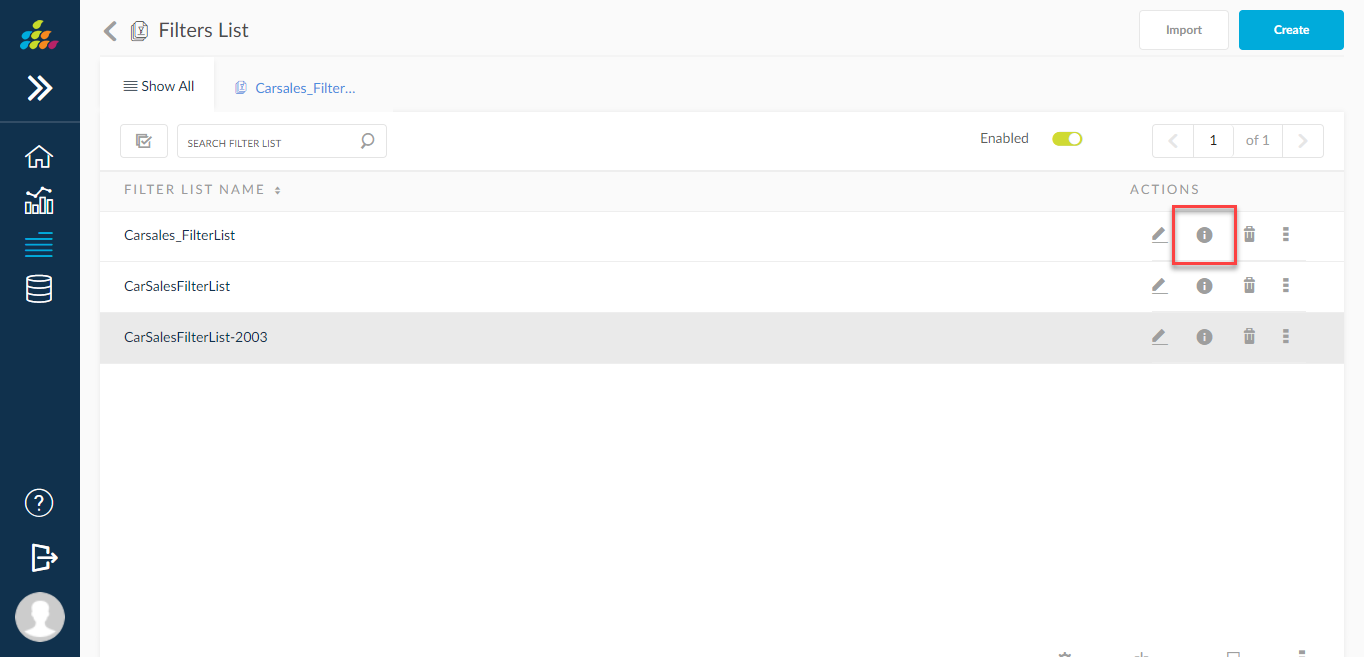
Filter Filter list usage data and share data are shown on info screen as below