Report Filters Usage On Run Report
SplashBI presents different display types for filters.
- Drop down
- Pop up
- Radio button
- Check box
- Single Slider
- Range Slider
- Date Calendar
- Date and Time
- Text box
Drop down
Report Filter of display type Drop down and Multi select Allowed
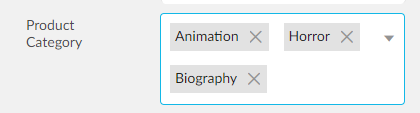
Report Filter of display type Drop down and Multi select Not Allowed


Pop up
Plain Pop up with Multi select
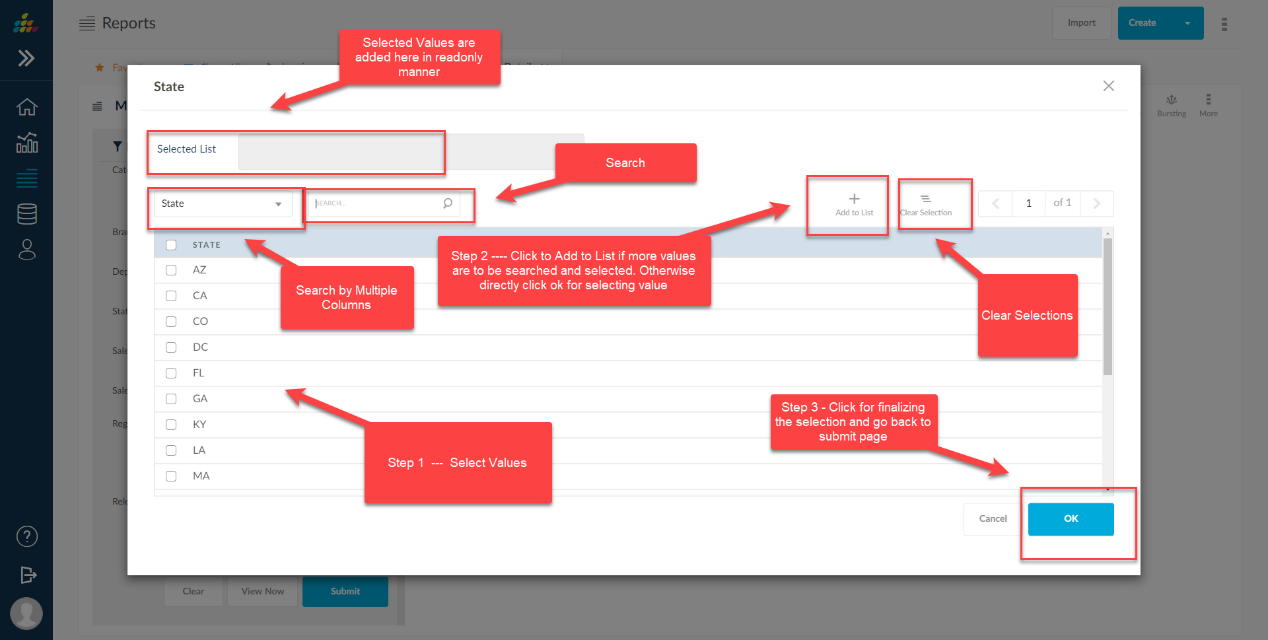
Plain pop up with Single Select
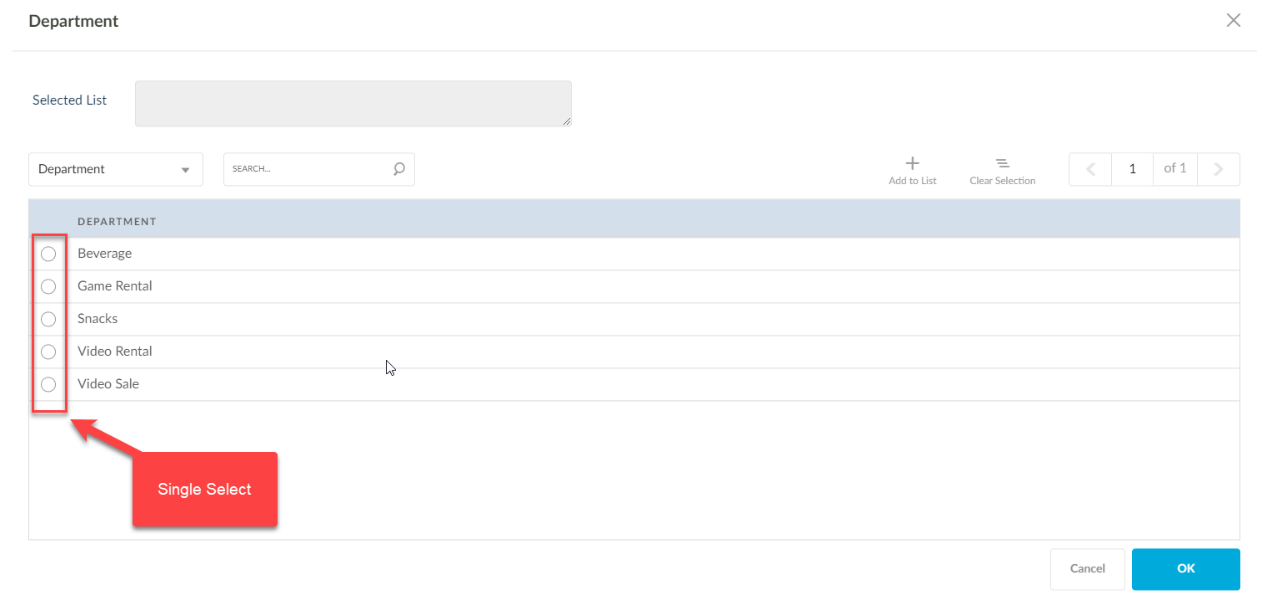
Pop up with Range/Include/Exclude Options
Range - When 2 values are selected and clicked Range which is represented as " : " then all the values between those selected values are considered in report SQL.
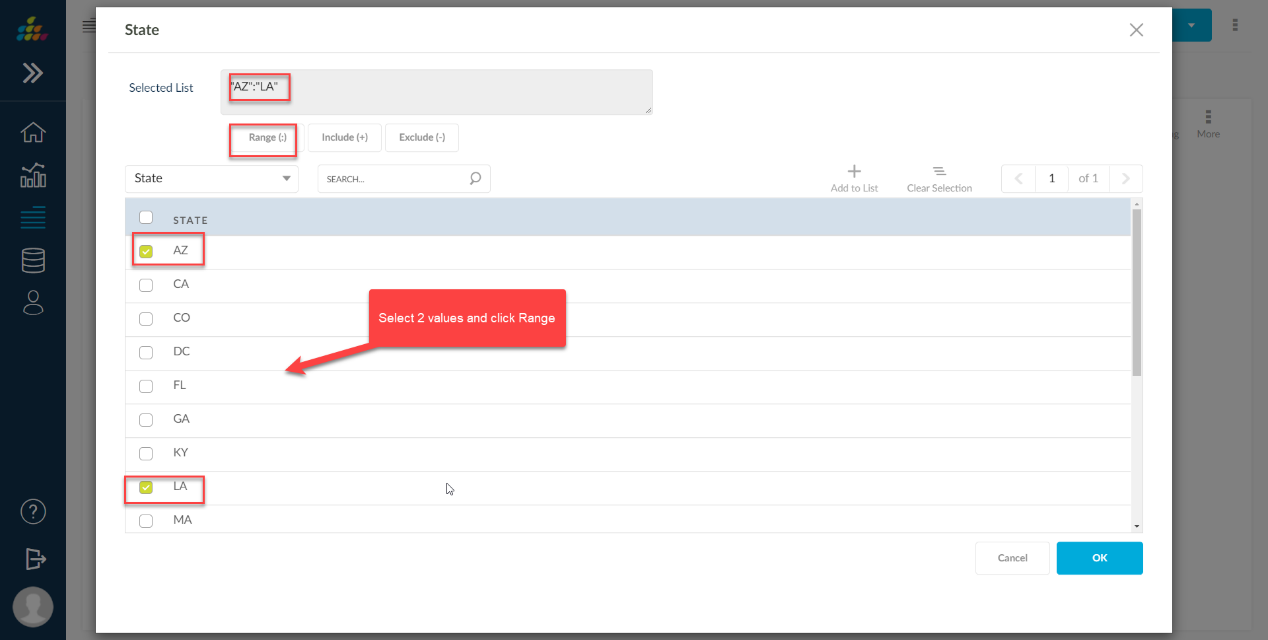
Include - Between Range or individual value selection you can use this button option which is represented as "+" 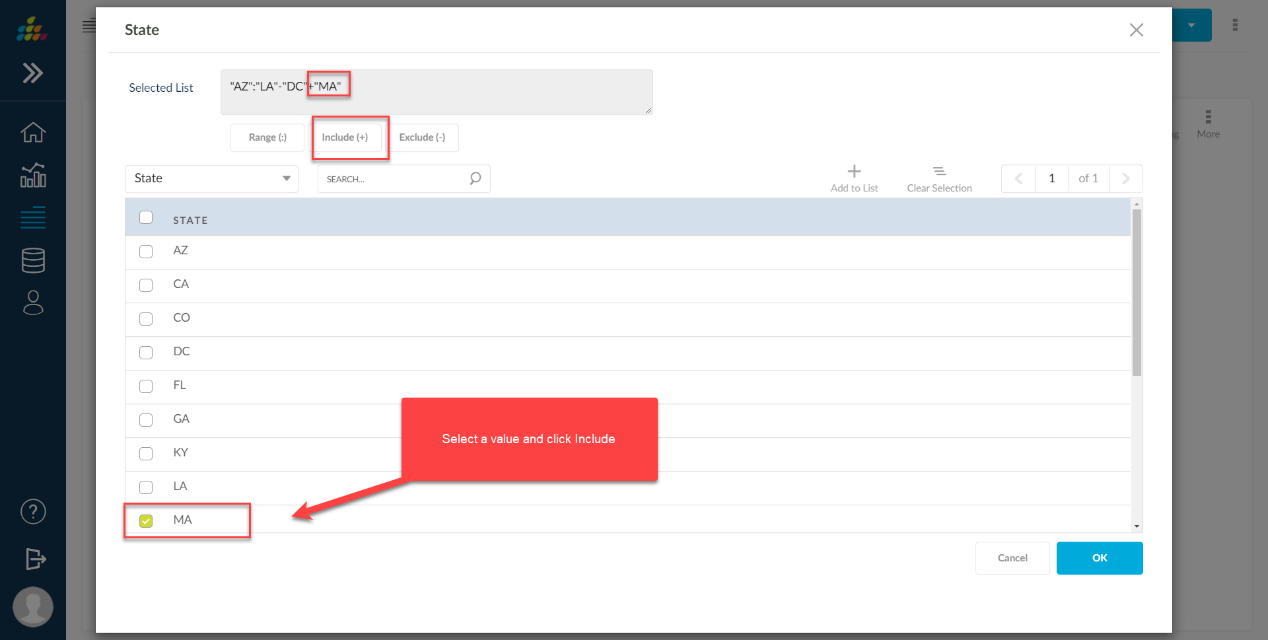
Exclude - Between Range of values, you can exclude a value or can be applicable to individual value which is represented as " - "
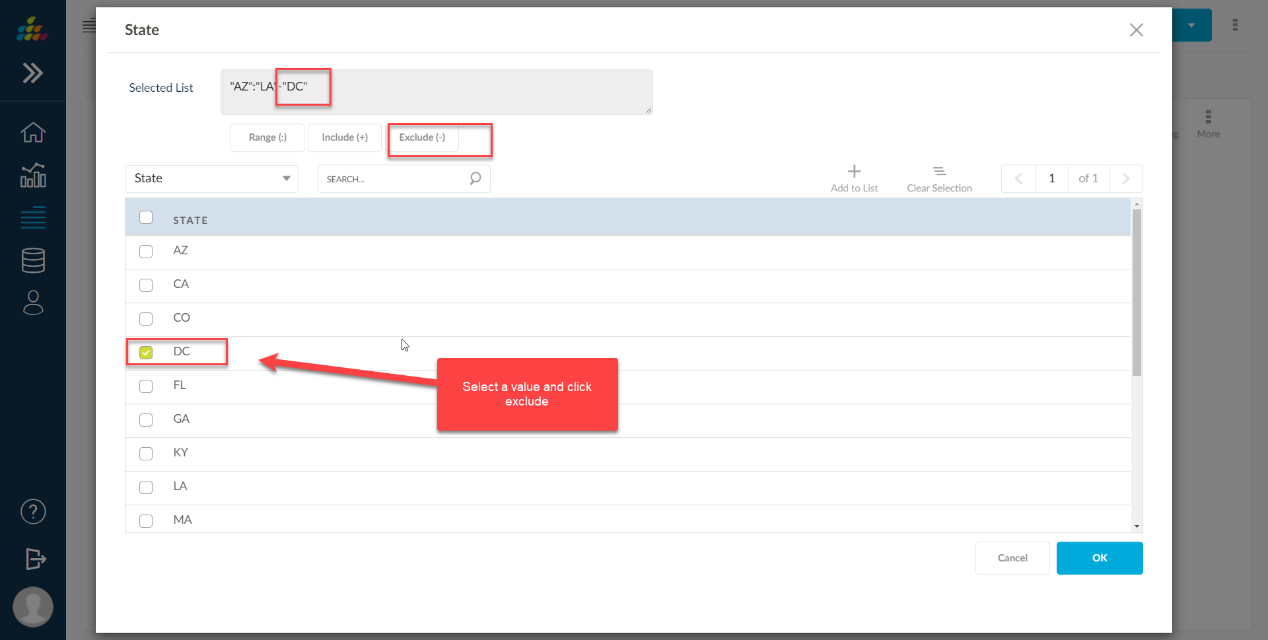
Below table can provide you the details of how it is considered in SQL
|
Parameter Value |
Meaning |
Comments |
|
"1":"5" |
BETWEEN '1' AND '5' |
Range - ":" represents between |
|
"1" |
IN ('1') |
No symbol at start means include |
|
"1"+"3":"10" |
IN ('1') OR BETWEEN '3' AND '10' |
"+" means include |
|
"1"-"3":"10" |
IN ('1') AND NOT BETWEEN '3' AND '10' |
"-" means exclude |
|
"1"+"3":"10"-"6" |
(IN ('1') OR BETWEEN '3' AND '10') AND NOT IN ('6') |
combination of all of them |
|
"-"6"+"3":"10" |
BETWEEN '3' AND '10' AND NOT IN ('6') |
Special case if we want the first one itself as NOT IN. In this case append "- |
|
"-"6" |
NOT IN ('6') |
Special case if we want the first one itself as NOT IN. In this case append "- |
Configuring Domain LOV with Range/Include/Exclude Options - For a pop up to get these options, the filter need to be configured with LOV Name as List of Values source and this LOV should be configured with the option as shown in below screen shot.
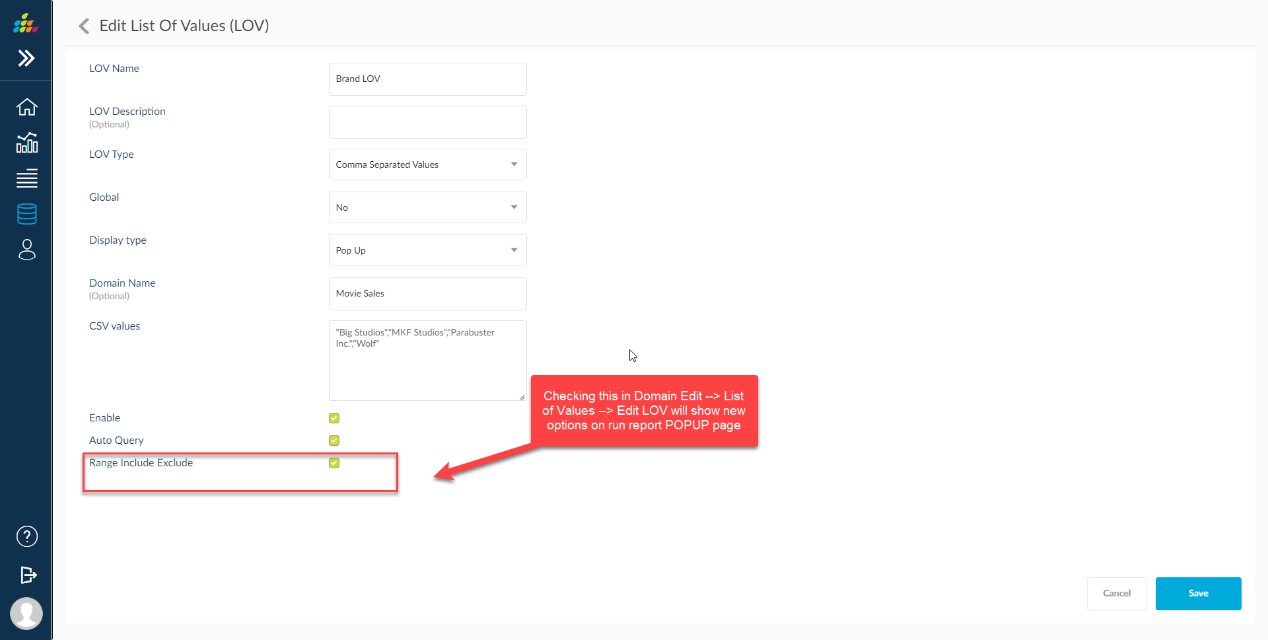
GL Segment LOV Parent and Child
Current system does not have facility to select GL Segments based on Parent Child hierarchy of GL .This feature will provide ability to select Range of values, Include/Exclude functionality for parent child values and feasibility for user to select parent child values for GL segments .
Parent & child GL segment values need to based on selection as shown below screen shot.
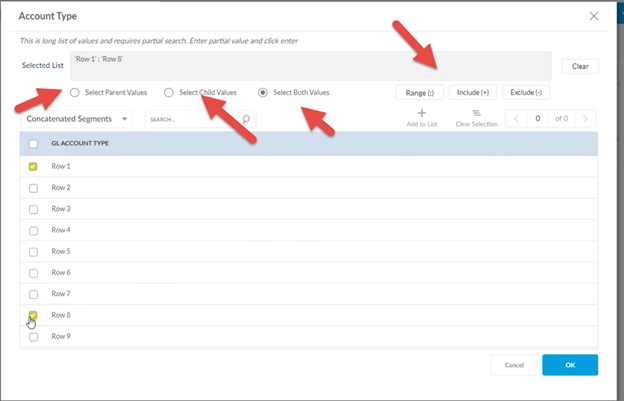
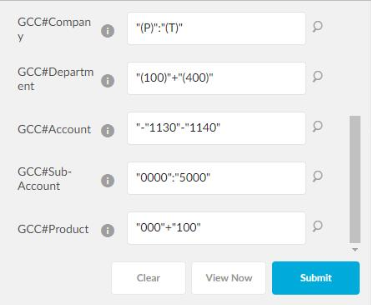
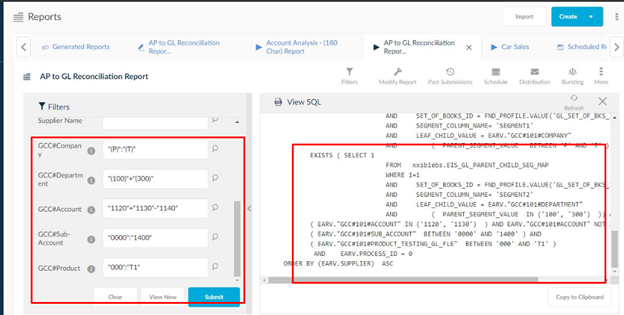
Syntax on Run Page
For Child and Both Values:
|
Parameter Value |
Meaning |
Comments |
|
"1":"5" |
BETWEEN '1' AND '5' |
":" represents between |
|
"1" |
IN ('1') |
No symbol at start means include |
|
"1"+"3":"10" |
IN ('1') OR BETWEEN '3' AND '10' |
"+" means include |
|
"1"-"3":"10" |
IN ('1') AND NOT BETWEEN '3' AND '10' |
"-" means exclude |
|
"1"+"3":"10"-"6" |
(IN ('1') OR BETWEEN '3' AND '10') AND NOT IN ('6') |
combination of all of them |
|
"-"6"+"3":"10" |
BETWEEN '3' AND '10' AND NOT IN ('6') |
Special case if we want the first one itself as NOT IN. In this case append "- |
|
"-"6" |
NOT IN ('6') |
Special case if we want the first one itself as NOT IN. In this case append "- |
For Parent Value
|
Parameter Value |
Meaning |
Comments |
|
"(1)":"(5)" |
BETWEEN '1' AND '5' |
":" represents between |
|
"(1)" |
IN ('1') |
No symbol at start means include |
|
"(1)"+"(3)":"(10)" |
IN ('1') OR BETWEEN '3' AND '10' |
"+" means include |
|
"(1)"-"(3)":"(10)" |
IN ('1') AND NOT BETWEEN '3' AND '10' |
"-" means exclude |
|
"(1)"+"(3)":"(10)"-"(6)" |
(IN ('1') OR BETWEEN '3' AND '10') AND NOT IN ('6') |
combination of all of them |
|
"-"(6)"+"(3)":"(10)" |
BETWEEN '3' AND '10' AND NOT IN ('6') |
Special case if we want the first one itself as NOT IN. In this case append "- |
|
"-"(6)" |
NOT IN ('6') |
Special case if we want the first one itself as NOT IN. In this case append "- |
Radio Button
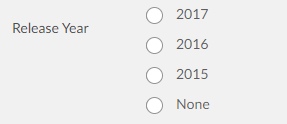
Check Box
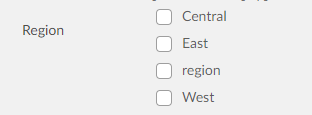
Single Slider

Range Slider

Current Date

Date Range
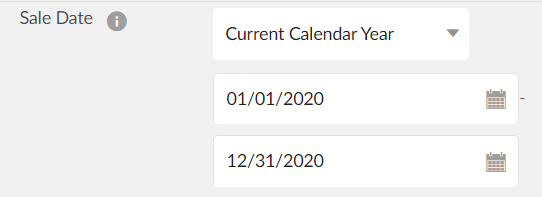
Date Time

Text box
