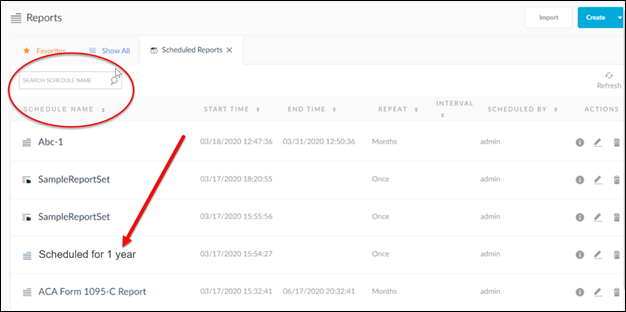Run Report
To run a created report:
- Click the highlighted icon found on the line of icons associated with the report. This icon can be located in three of the report views:
- Report List View
- Grid View

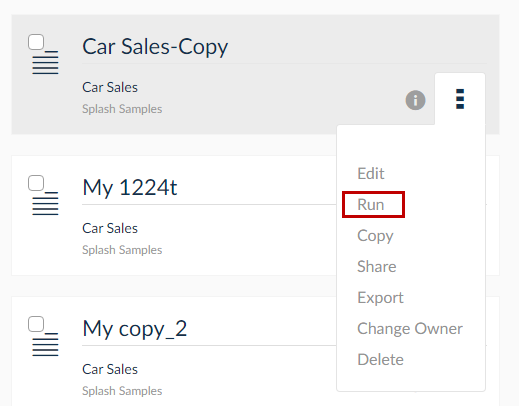
2. In the Report Submit page the report enabled parameters are displayed. Once the desired parameter is selected, if enabled, continue by clicking Submit.
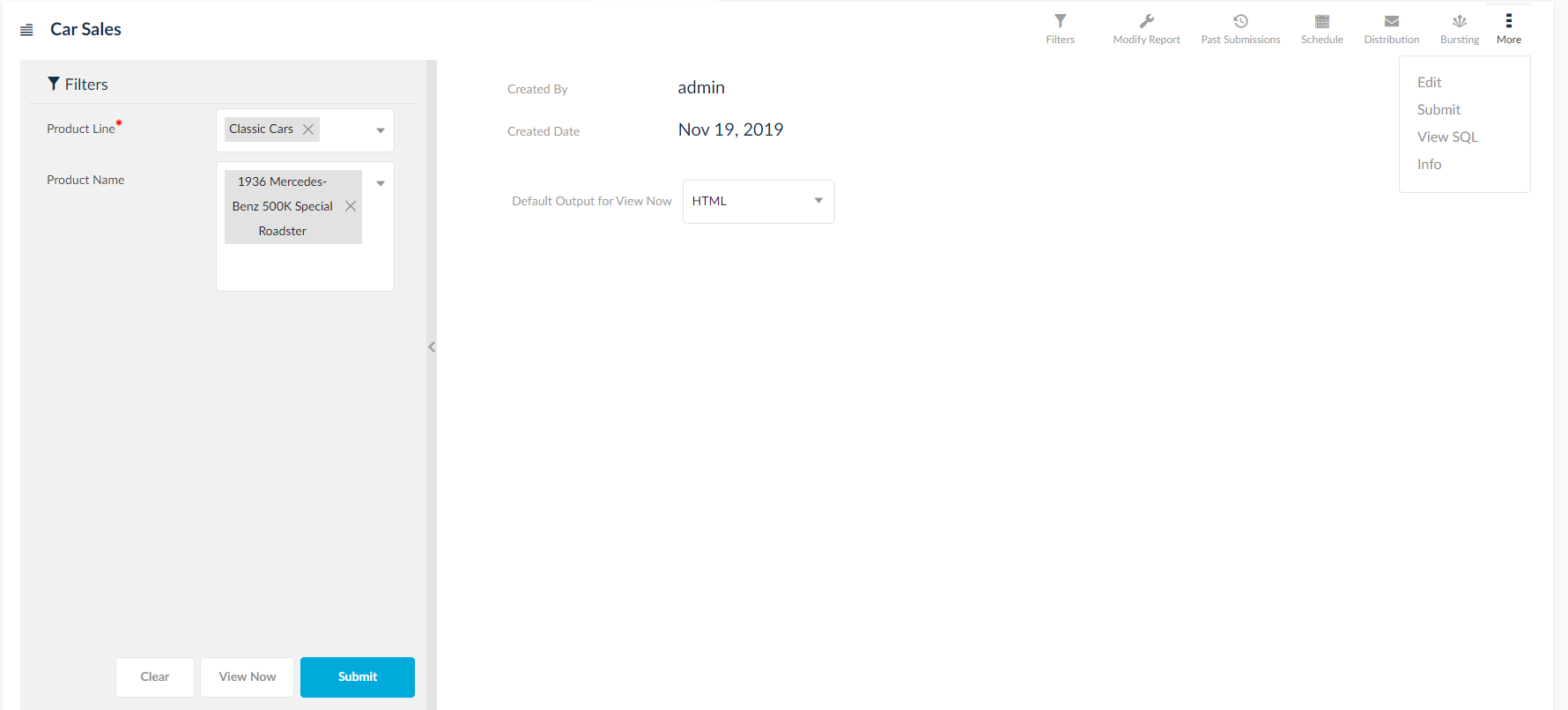
Fields Explained
Filters: Clicking this icon will collapse the filters panel in the run page and will display the filters in the View Now window.
Filter List Creation From Reports Run Page
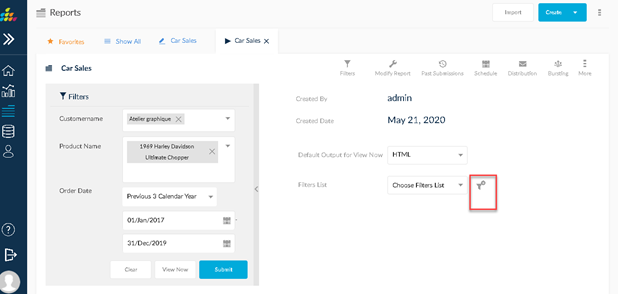
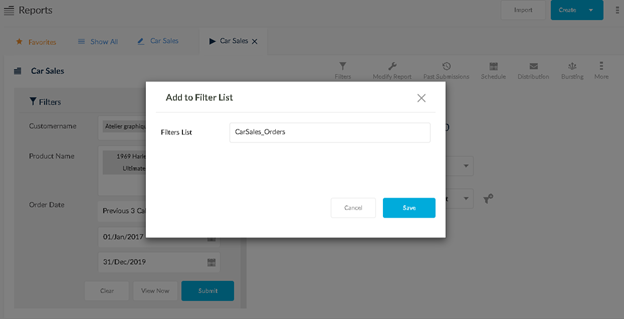
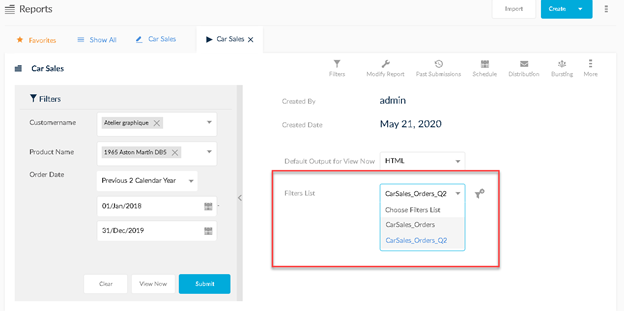
Past Submissions: Displays the previous run reports.
Edit: Edits the report.
Submit: Click this to Submit and run the report.
View SQL: View the SQL query.
Info: Displays the information about the report.
Process Name for Past Submissions
Users can now differentiate the processes with “Process Name” so that the process can be easily differentiated for the purpose of the process or output of the process.
Navigation: Reports 🡪 Run Report 🡪 Past Submissions
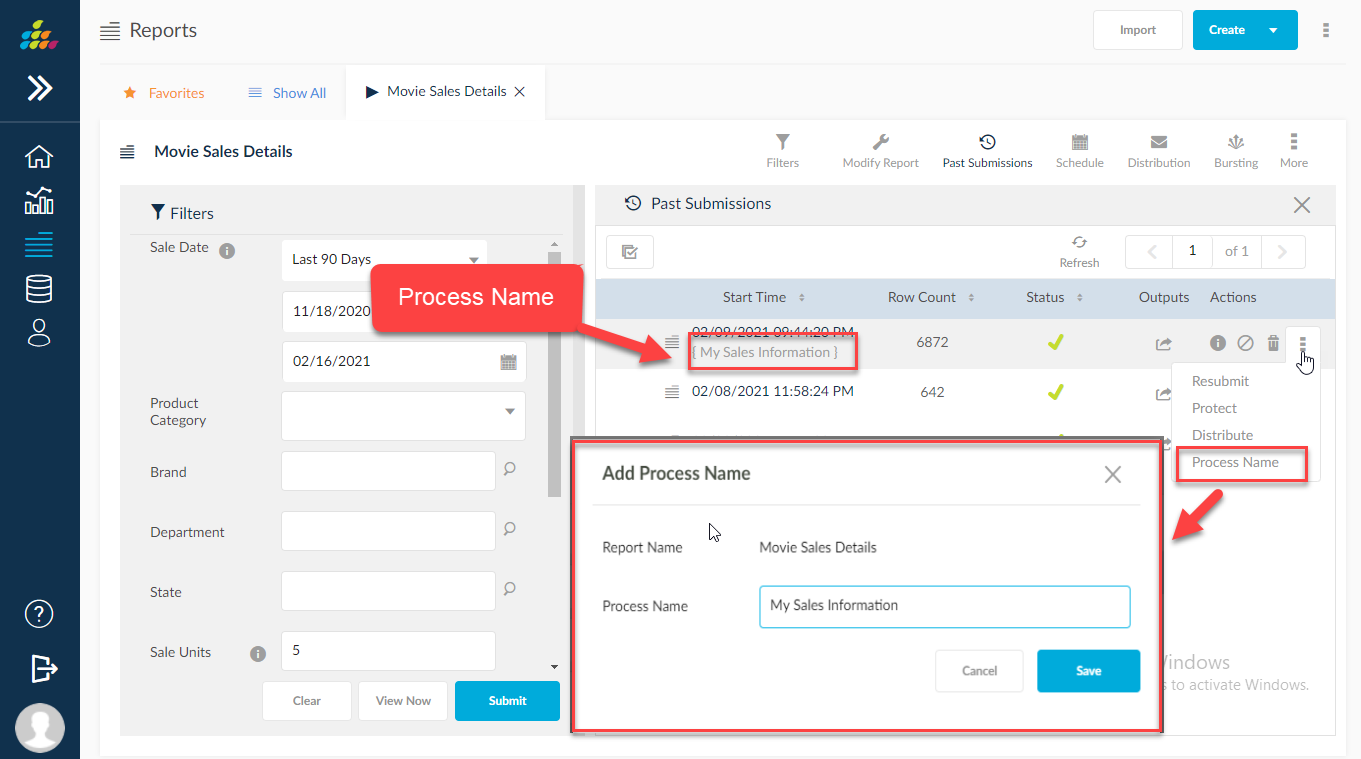
AM PM Time Format for Report Submissions
Ability to view the past submissions time in AM/PM formats.
Past Submissions Time Format: Set this to AM/PM value to view the submissions time in AM/PM formats.
Navigation: Admin 🡪 Settings 🡪 User Settings 🡪 Visual 🡪 Past Submissions Time Format.
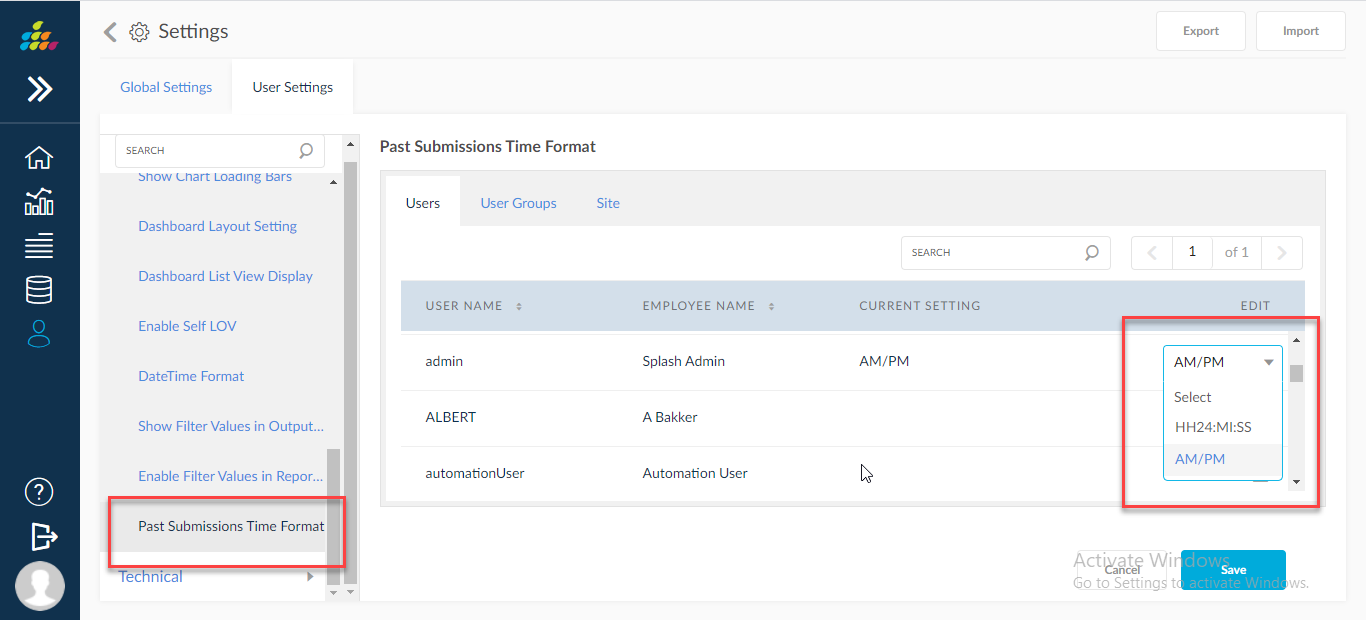
Below screens will show the applied user preferred time formats in past submissions.
Navigation: Reports 🡪 Run Report 🡪 Past Submissions.
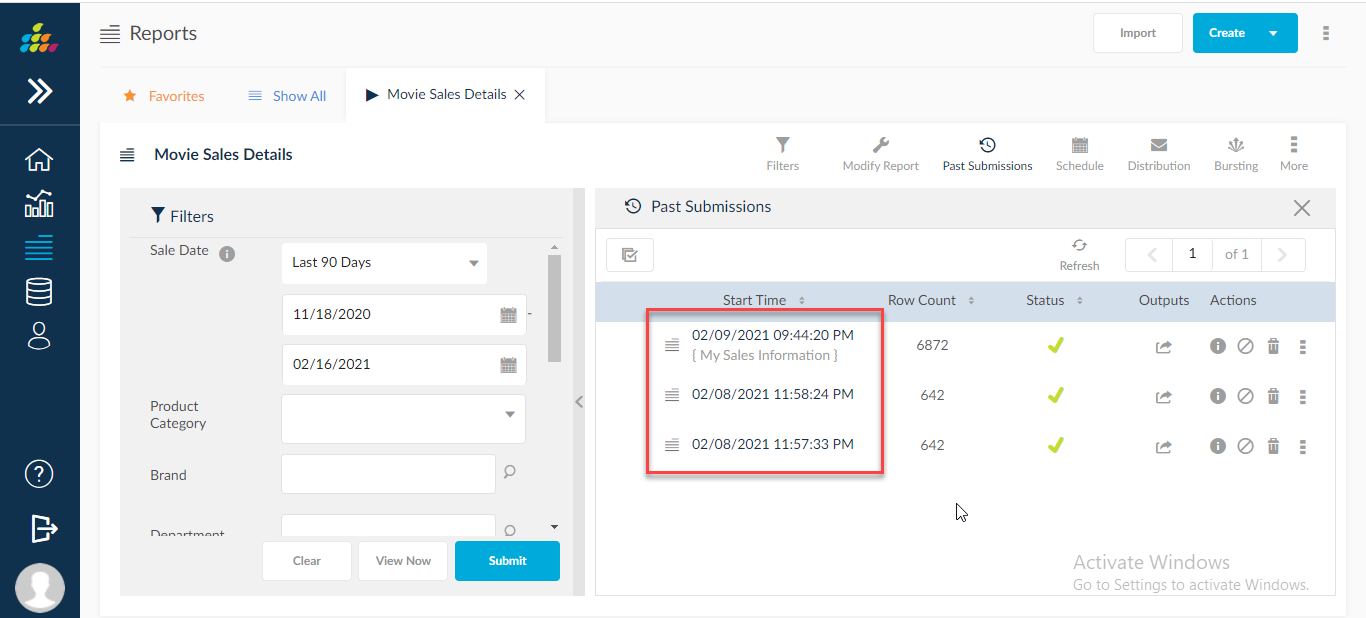
Oracle Cloud Applications Real Time reporting support
Ability to run any seeded or custom report against Oracle Cloud Real-Time or Data Warehouse optionally during report submission itself as shown in the below screen shot.
These values can be defaulted or controlled by allowing Run type options at the user level in administrator user settings level and report settings level has the Run type preference of the report.
Ability to write direct SQL-based queries to run against Oracle Cloud Real-Time.
Ability to write List of Values to run against Oracle Cloud Real-Time

Auto System termination of the orphan processes
To identify the difference and also to clear the orphans, we need to terminate the orphan processes in the system along with an error message in the log file as Abrupt termination due to server restart happened.
System Terminated Status
Provided a System terminated status maintained with new icon
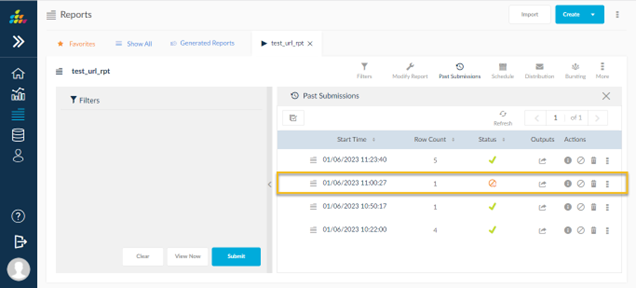
Schedule Name Feature
Schedule Name enhancement is to allow the user to give a custom name for the scheduled process for easy identification of his scheduled process.Schedule name can be given for any scheduled report, report set or dashboard.The same report/ report set/ dashboard when scheduled with different schedule date time/ values can be easily identified with the configured schedule name that can be given in the schedule screen during run.
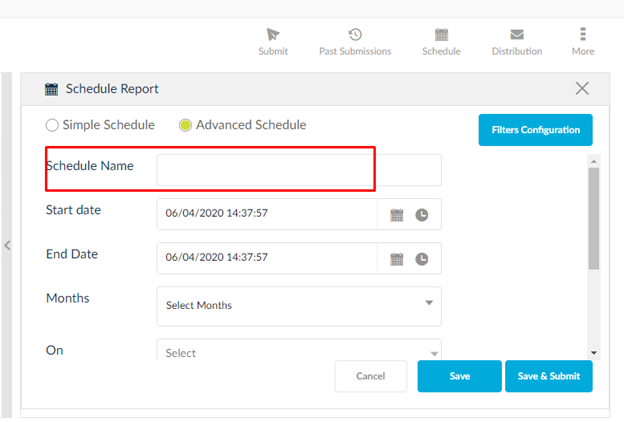
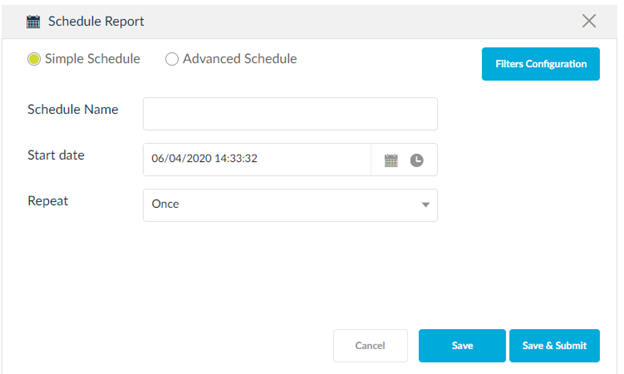
The provided schedule name should be shown in the scheduled reports as shown below:
If schedule name is not provided, then report name should be considered to be shown in the scheduled reports screen for any process.
Report Name: <Report name> or Report Set Name: <Report Set Name> should be shown as tool tip for the schedule name.